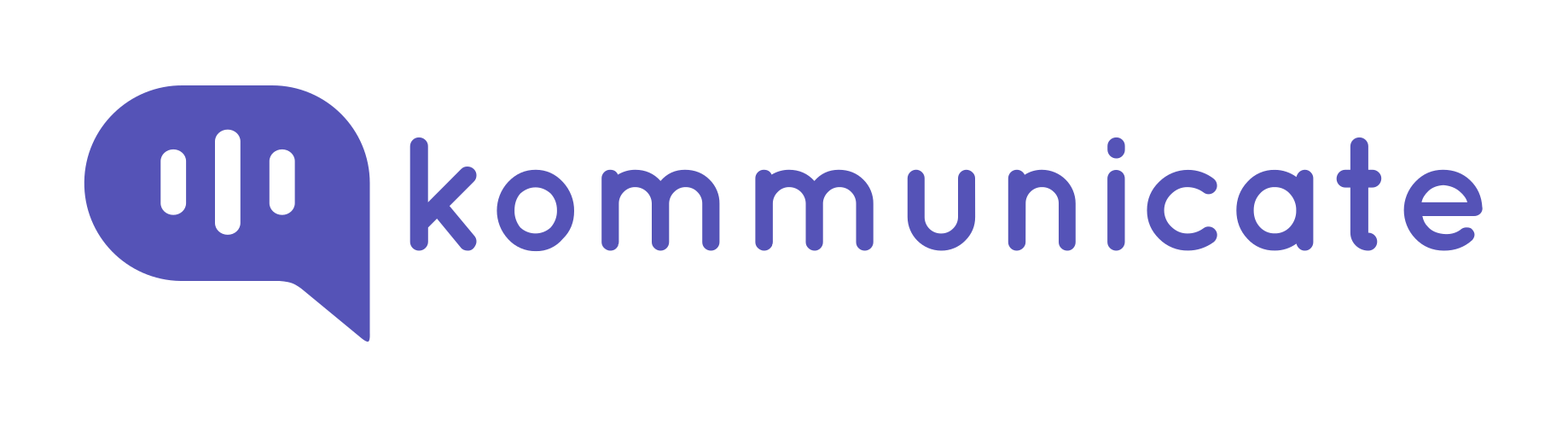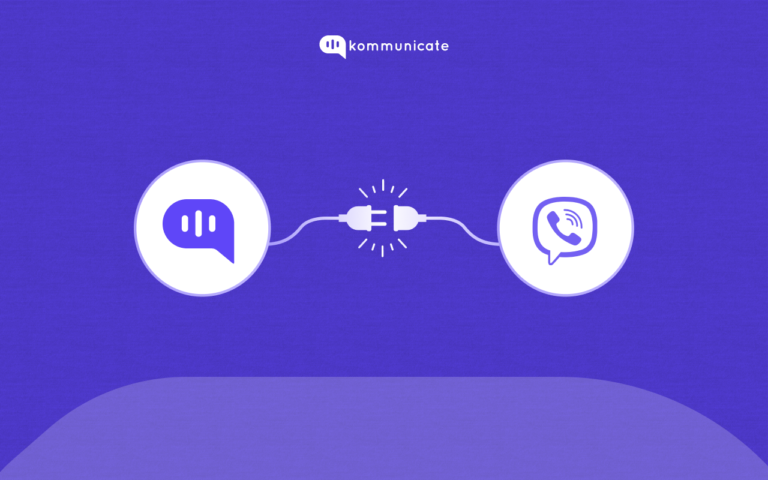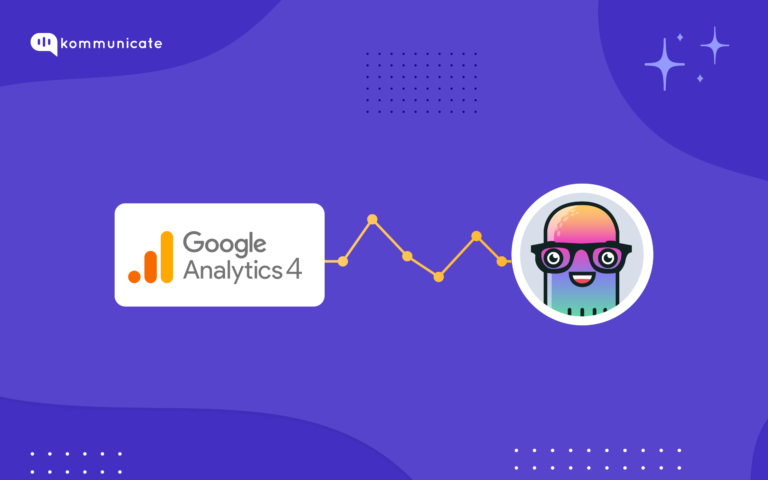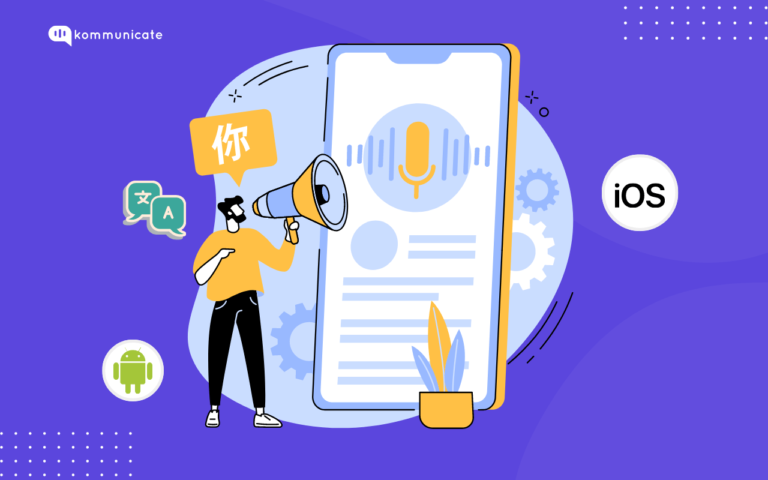Updated on February 9, 2024
Imagine your Android app seamlessly answering user questions, providing personalized recommendations, and even resolving support issues, all within the familiar tap-and-swipe experience.
Sounds futuristic? Think again!
Integrating a chatbot into your app is within reach, and its potential to boost engagement, enhance user experience, and streamline operations is undeniable.
Whether you’re a seasoned developer or an entrepreneur with a budding app idea, adding a chatbot can unlock significant advantages. This guide will equip you with the knowledge and steps to seamlessly integrate a chatbot into your Android app, no matter your technical expertise.
Ready to transform your app into an interactive, intelligent companion? Dive in and discover the power of chatbots!
Choosing the Right Approach: Building vs. Pre-built Solutions
Adding a chatbot presents an exciting opportunity for your Android app, but the first crucial step is selecting the right approach. The two main options are:
1. Building Your Chatbot
Pros:
- Full control over chatbot functionality and customization.
- Deeper integration with your app’s specific features and data.
- Potential for unique and innovative use cases.
Cons:
- Requires significant development expertise in NLP, AI, and API integration.
- Time-consuming and resource-intensive process.
- Ongoing maintenance and updates are needed.
2. Using a Pre-built Platform/API:
Pros:
- Faster and easier to implement, often requiring minimal coding.
- A wide range of functionalities and features are readily available.
- Regular updates and maintenance are handled by the platform provider.
Cons:
- Less control over customization and specific functionalities.
- Need to perfectly integrate with your app’s unique features.
- Potential recurring costs associated with using the platform.
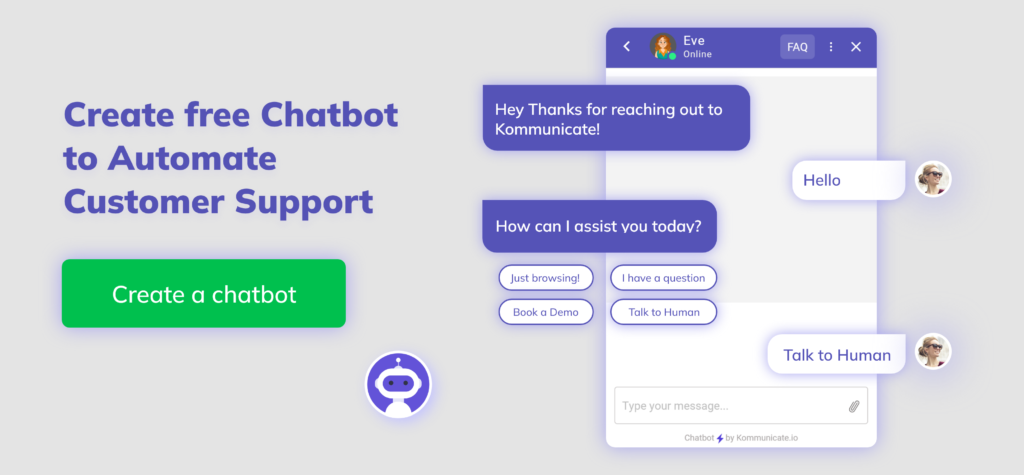
So, which is right for you? Consider these factors:
- Technical Expertise: If you have developers comfortable with NLP and API integration, building your chatbot offers ultimate control. But for faster implementation with less technical know-how, pre-built solutions shine.
- Desired Functionalities: Building your own might be necessary if you envision a highly customized chatbot with specific features unique to your app. However, most pre-built platforms offer robust features covering common use cases.
- Budget and Time Constraints: Building your chatbot requires significant development resources and time. Pre-built options are typically faster and more cost-effective, especially for simpler chatbot needs.
Popular Pre-built Chatbot Platforms for Android Apps:
- Dialogflow: Google’s platform allows the building of flexible, AI-powered chatbots with rich features.
- Kommunicate: Offers easy-to-use tools for building rule-based and hybrid chatbots with robust analytics.
- Rasa: Open-source platform for building AI-powered chatbots with customizable features and community support.
Remember, the “right” approach depends on your needs and resources. Carefully evaluate your options and choose the path that best empowers your app to leverage the power of chatbots!
This next part will explain how to add a chatbot to your Android App using Kommunicate
Kompose by Kommunicate is one such AI-chatbot builder. They provide learn and grow algorithms built in that learn with each conversation. So let’s get right into it and start building an Android chatbot.
Build a chatbot for your Android app by creating an account in Kommunicate.
It’s simple; Use the Kommunicate dashboard or create your own using the signup page, navigate to the bot section, and select the create bot option to build a chatbot; if not, experiment with the sample bots that are already provided. Integrating the Kompose chatbot into your Android app is quick. As a result, we’ll walk you through the steps so you can begin answering support questions in minutes.
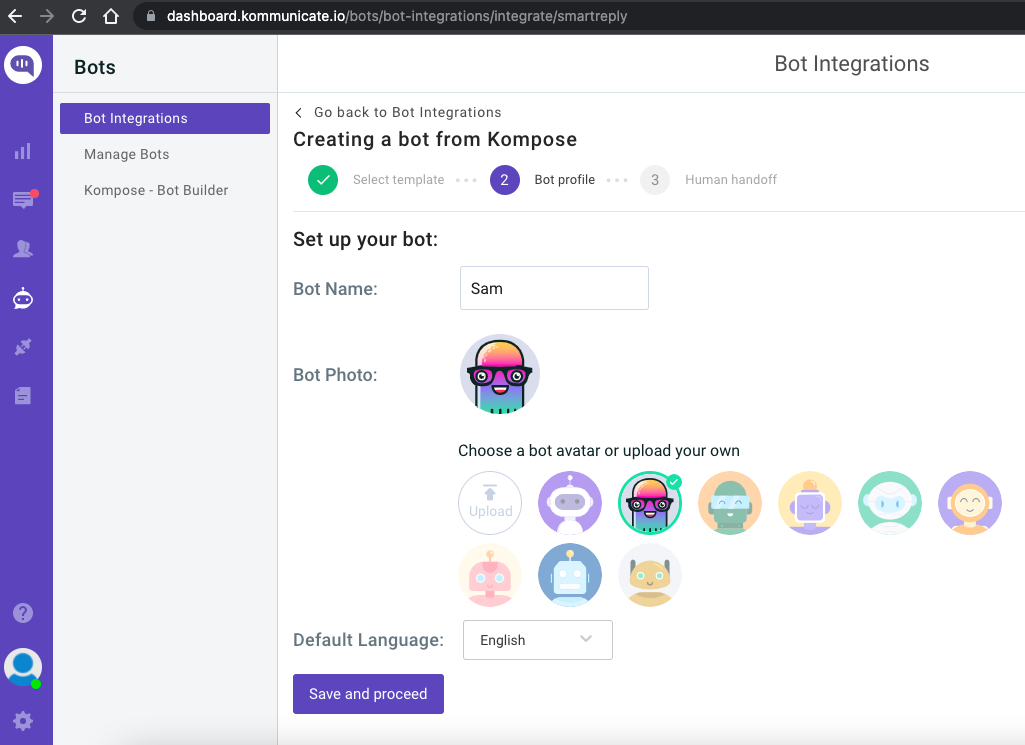
Because the goal here is to add a chatbot to an Android app, I’ll skip the detailed instructions for building a chatbot. However, you can begin by reading our article “How to Create a Chatbot.” for a step-by-step guide.
Integrate Chatbot To Android App
Prerequisites
- Android 4.1 (API level 16) or higher
- Java 7 or higher
- Android Gradle Plugin 3.4.0 or higher
Step 1: Adding gradle dependency to your App
Launch Android Studio and open your project. If you’re used to working with external libraries or SDKs, adding Kommunicate SDK is a breeze.
If you are using Gradle 6.7 or lower, add the following code to your root build.gradle file:
allprojects {
repositories {
maven { url ‘https://kommunicate.jfrog.io/artifactory/kommunicate-android-sdk’ }
}
}
Copy
If you are using Gradle 6.8 or higher, add the following to your settings.gradle file:
dependencyResolutionManagement {
repositories {
maven { url ‘https://kommunicate.jfrog.io/artifactory/kommunicate-android-sdk’ }
}
}
Copy
Next, for all Gradle versions, add the dependency to your module build.gradle file:
dependencies {
implementation ‘io.kommunicate.sdk:kommunicateui:2.7.2’
}
Once the build sync is done, you have installed Kommunicate on your app and can proceed to the next step.
Step 2: Initialize SDK
After the Gradle sync with the kommunicate dependency is complete, you can initialize the SDK by calling the following method:
| Kommunicate.init(context, APP_ID); |
You can initialize the SDK in your Activity’s onCreate() function. Just make sure it’s initialized before calling any Kommuniate SDK methods. The APP_ID parameter will be set to the application id (APP ID) you just got from the Kommunicate dashboard.
Step 3: Initialize conversation with the created chatbot
Kommunicate includes a ready-to-use Chat UI, so the only thing left to do in this step is to launch the chat screen.
Here’s how you can start the conversation:
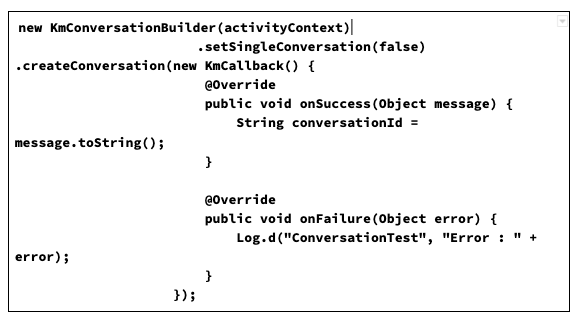
Also, if you have a list of human agents and/or multiple bots and need to start a conversation with them, use the builder described below:
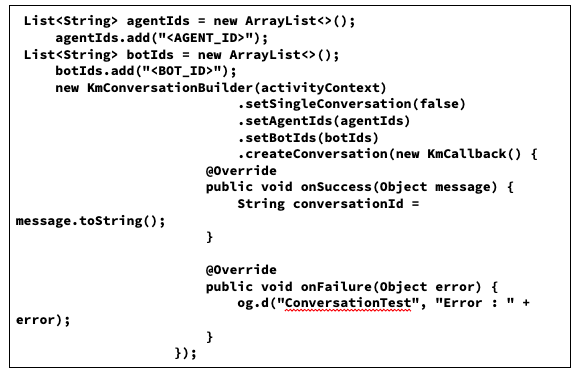
You’re finished! Launch the Android app and communicate with the chatbot. In a few simple steps, you can easily integrate a chatbot into your Android app. If you require any additional information, please review the Kommunicate documentation.
Step 4: Customization
The ability to brand the look and feel of the chat UI as well as customize the colors, strings, and fonts is granted. Kommunicate includes simple settings for customizing different elements and enabling or disabling specific features.
To accomplish this, Essentially, the setting file must be downloaded and the properties modified.
- Download the settings file from here (Right click -> Save as -> Save)
- Place the downloaded applozic-settings.json file under your app/src/main/assets/ folder.
Step 5: To change the background color
Modify the hex color codes in the properties listed below in the applozic-settings.json file.
| “sentMessageBackgroundColor”: “#5c5aa7”,“receivedMessageBackgroundColor”: “#e6e5ec”,“sentMessageCreatedAtTimeColor”: “#ede6e6”,“receivedMessageCreatedAtTimeColor”: “#8a8686”,“sentMessageTextColor”: “#FFFFFFFF”,“receivedMessageTextColor”: “#646262” |
Step 6: To change the attachment options
By changing the values in the applozic-settings.json file, you can hide or show the media attachments options such as camera, emoji, files, and location sharing.
| “attachmentOptions”: { “:location”: false, // Location sharing option will be disabled “:camera”: true, “:file”: true, “:audio”:true } |
More customisation and configuration can be found in the kommunicate documentation. And this is how the bot’s first-screen interaction should look.
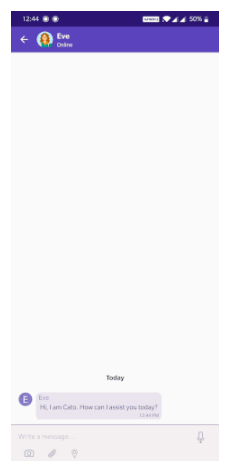
Conclusion:
Congratulations! You’ve successfully integrated a chatbot into your Android app. By carefully choosing the right approach, seamlessly integrating the chatbot, and prioritizing user experience, you’ve unlocked a powerful tool to engage users, streamline operations, and drive app success.
Not only that, but if you want to develop your chat implementation and directly integrate other bot platforms like Dialogflow, Amazon Lex, or custom bot into your Android app using Kommunicate SDK, you can do so.
Integrating a chatbot is not just about adding a feature; it’s about fundamentally transforming your app into a proactive and intelligent companion. With the steps outlined in this guide, you’re well-equipped to navigate this journey and unlock the true potential of chatbots in your Android app.
So, get started, experiment, and witness the power of chatbots transform your app into an engaging and indispensable tool for your users!
Naveen is an accomplished senior content writer with a flair for crafting compelling and engaging content. With over 8 years of experience in the field, he has honed his skills in creating high-quality content across various industries and platforms.
At Kommunicate, we are envisioning a world-beating customer support solution to empower the new era of customer support. We would love to have you on board to have a first-hand experience of Kommunicate. You can signup for free and start delighting your customers right away.