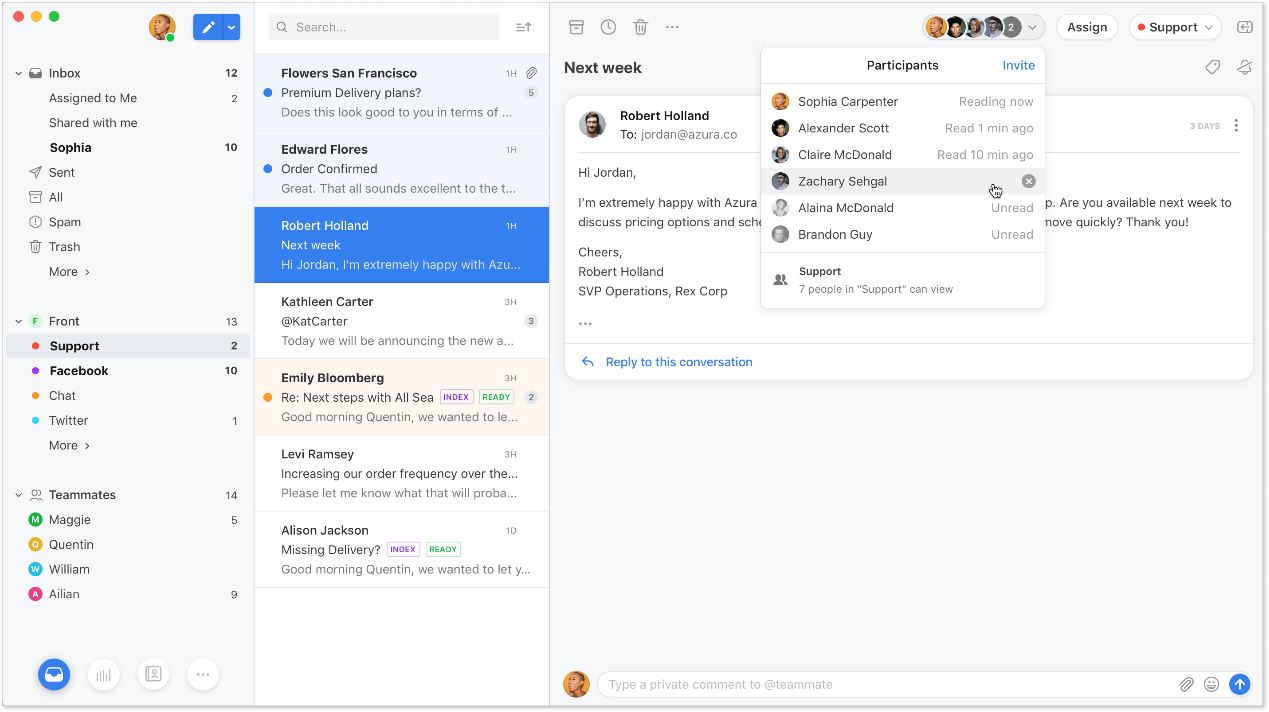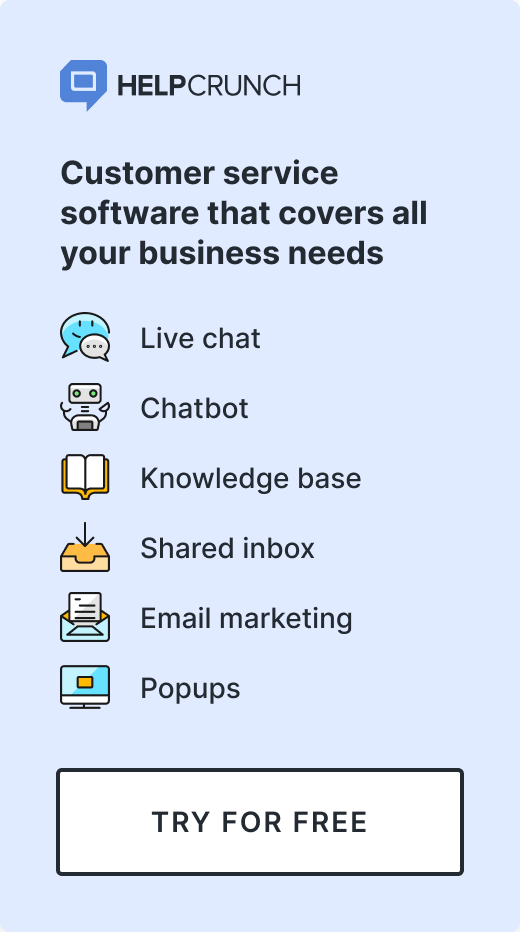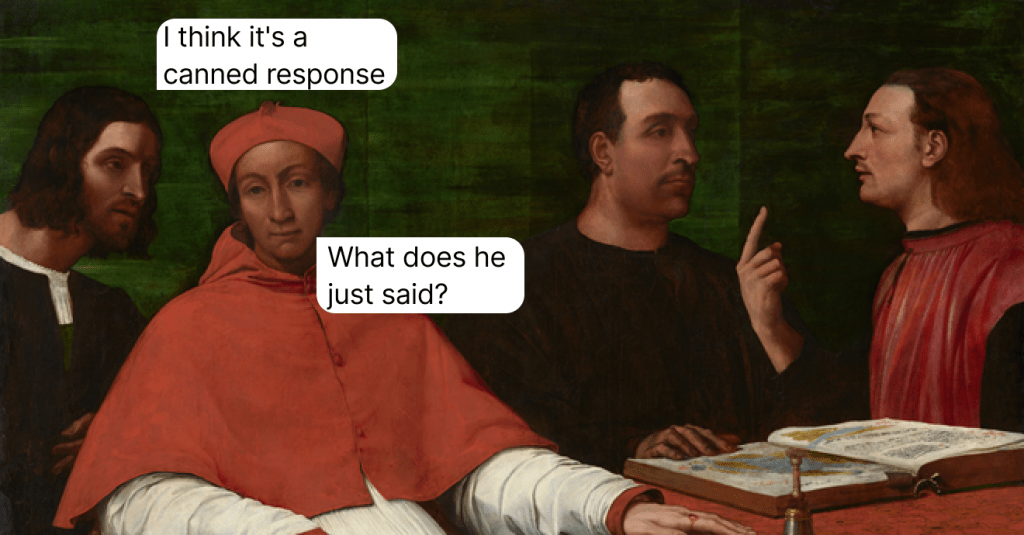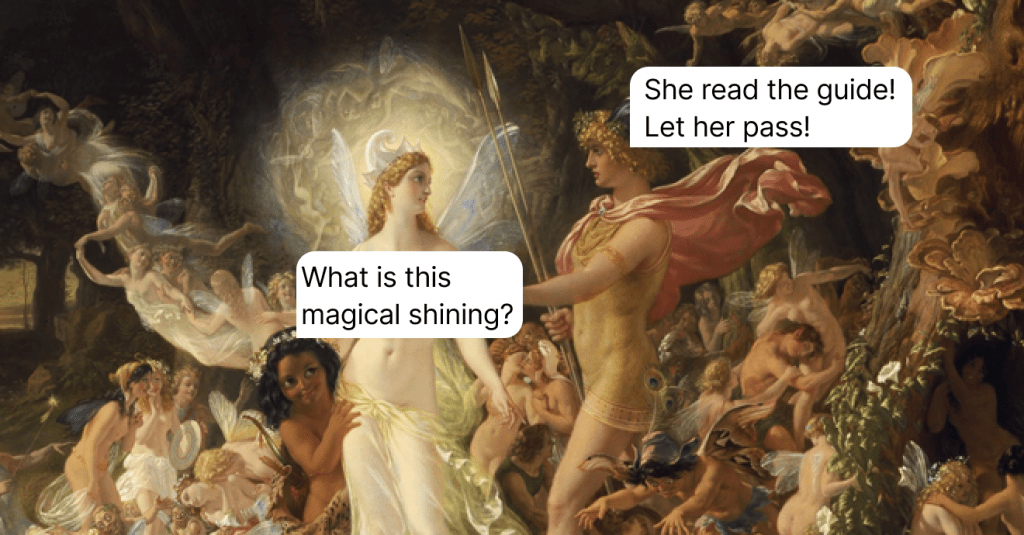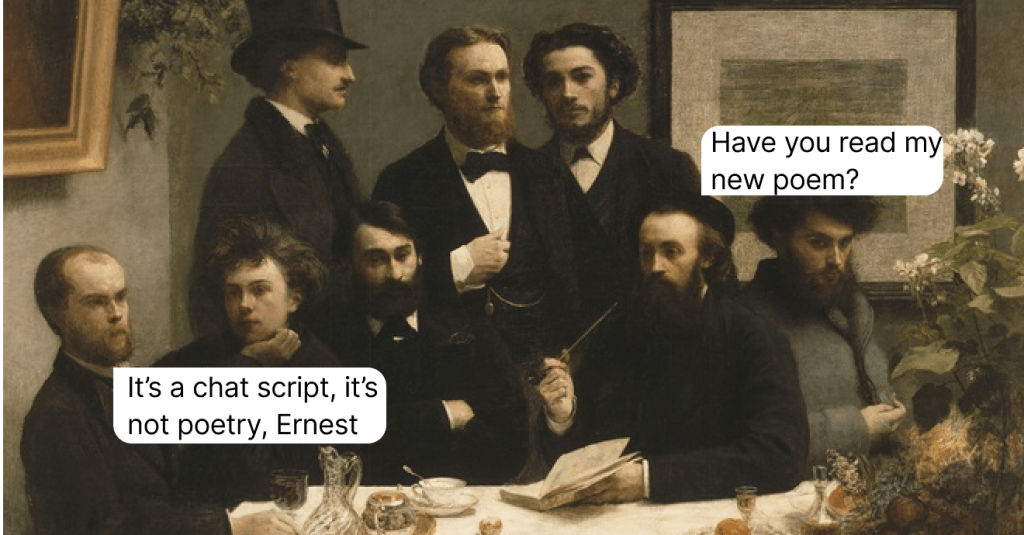How to Provide Top Customer Service with a Shared Inbox?
A shared inbox can do wonders for your customer service. Read the article to learn more about the best tips on how to streamline your support with a unified inbox. Also, inside the post, you can find top-3 tools we recommend taking for a spin. Good luck!
Written by Tetiana Shataieva
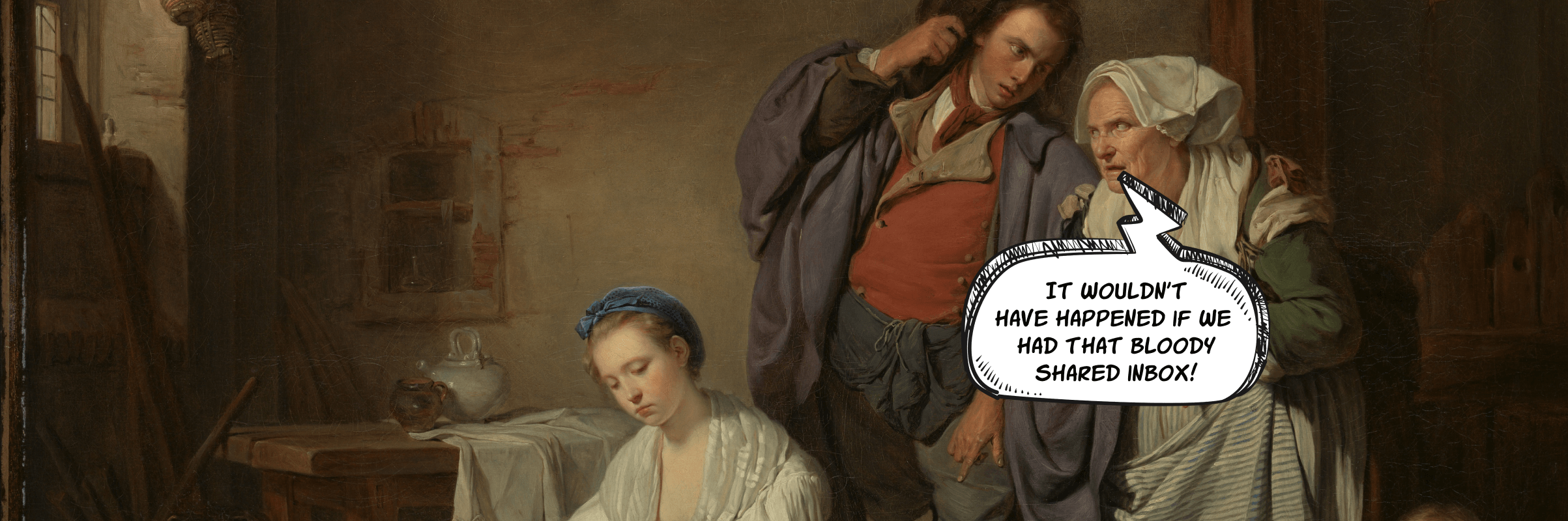
Despite the variety of communication channels that are available today, customers still prefer email to all other technologies. In fact, two in every three people consider email the easiest way to reach out to businesses.
Actually, I would also rather send an email if I needed to contact customer support or service. It is easy to use, has no character limit, allows all sorts of attachments, stays there even after I log off, does not pressure me to answer immediately, and supports forwarding to other people and adding them to the thread. Yes, I would definitely send an email!
However, not everything is rosy in the realm of business email communication – 62% of businesses do not answer customer service emails. There may be different reasons for that, but one of them is often a lack of organization and collaboration within the team. Many service teams use shared inboxes for communication with customers, but when nobody is responsible for answering emails and the team is swamped with more urgent live chats and phone calls… well, emails are often placed on the back burner and then forgotten.
Now, don’t get me wrong here – I am not trying to say: “Don’t use shared inboxes”. On the contrary, I think they are super useful and effective, and in a “distribution list vs. shared mailbox” comparison they are definite winners. However, the way you use shared inboxes in customer service makes a huge difference, and this is what this post is about.
Before plunging into practical recommendations, let’s recall briefly what a shared inbox is. It is an inbox to which your whole team has access. It has a common address, and anyone can read and respond to messages with threads visible to all the members.
Shared inboxes are tremendously effective in customer service. For customers, it does not matter who picks up their request, what matters is that it is handled right. And a message landing in a common inbox has much higher chances of being read and processed quicker than a message in a personal inbox.
Moreover, some shared inbox tools, such as HelpCrunch, provide a common platform not only for emails but also for all customer communications, regardless of the channel – live chat, in-app messaging, or email. This way, nothing gets lost in the process.
If you are focused on setting up a perfect support team, like described, for example, in this customer service guide, I recommend that you also throw in a shared inbox. It can truly take the quality and efficiency of your customer service to the next level. Plus, when you use it in a smart way, you can achieve truly incredible results. I have put together some tips for you to make the most of your shared inbox.
Define team processes and rules
Like everything else, your mailbox organization should start with laying down the ground rules. This way, you can make sure that your customer service team communication is consistent, and that nothing falls through the cracks. For example, set up some of the following procedures:
- Appoint people responsible for picking up incoming messages on each shift. Alternatively, you can appoint a member responsible for distributing conversations within the customer service team.
- Establish time frames within which each message should be picked up and processed. While customers are prepared to wait for as long as 6 hours for their emails to be answered, try to reduce this time as much as possible.
- Develop escalation procedures for cases when agents cannot resolve customer issues and need to pass them up the hierarchy.
Clear rules improve customer satisfaction and streamline the team’s flows, making their lives much easier.
Use folders, labels, and color-coding to organize emails
Most email tools and platforms support rules that organize incoming messages into folders already upon arrival. Use these rules to the max to add order to your inbox from the very beginning.
In addition to the standard folders, use custom inboxes to receive emails according to certain rules. For example, you can set up your email to place messages from your important enterprise customers into a separate folder, so they are not lost among others. Enterprise customers usually have special SLAs (Service Level Agreements) that require more focused attention.
To add visual identification to your incoming messages, use labels and color codes. By adding color to your inbox, you and your customer service team can find and group messages easier. Color coding is available in many shared inbox tools, for example, this is what it looks like in Microsoft Outlook:
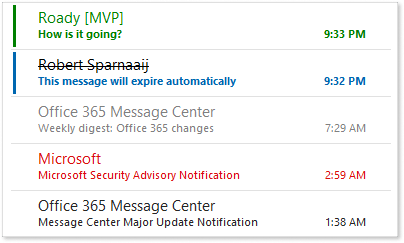
Implement security measures
Sharing an inbox often means sharing a password to it. A shared password always contains higher security risks, therefore, you need to manage and control them more closely. The following measures are the absolute minimum:
- Change passwords regularly.
- Whenever a member leaves the customer service team and no longer needs access to the shared inbox, change the password immediately.
- Restrict access from public Wi-Fi networks.
A much more secure option is to enable user login with their individual passwords. This way, there is no single password that is common for everyone and, therefore, no need to change it whenever a person leaves. This is how HelpCrunch’s inbox is set up – as soon as you get your account, you can access the shared inbox. Similarly, whenever an individual account is canceled, access to the shared inbox is gone, too.
Save time with templates and canned responses
Templates and canned responses are tremendous time-savers not only in a shared inbox but in any type of customer communication. Customer support teams use them to provide quick answers to frequent questions. There’s no need to write the whole text – just grab a template, fill in the corresponding details, and off it goes!
Moreover, templates add to the consistency of your customer communication. If you have invested some time and technical writer effort into creating a set of templates and canned responses, you give your customer service teams a uniform voice. With templates, you can be sure that support agents communicate in the same tone (formal or informal), use the same message structure, and provide similar answers to similar questions.
Speaking of canned responses, consider auto messages that your shared inbox can send, too. For example, you can use an auto message to acknowledge a customer’s request. Many inbox tools support auto messages, see, for instance, how HelpCrunch offers you a template for implementing such messages in both the chat and email.
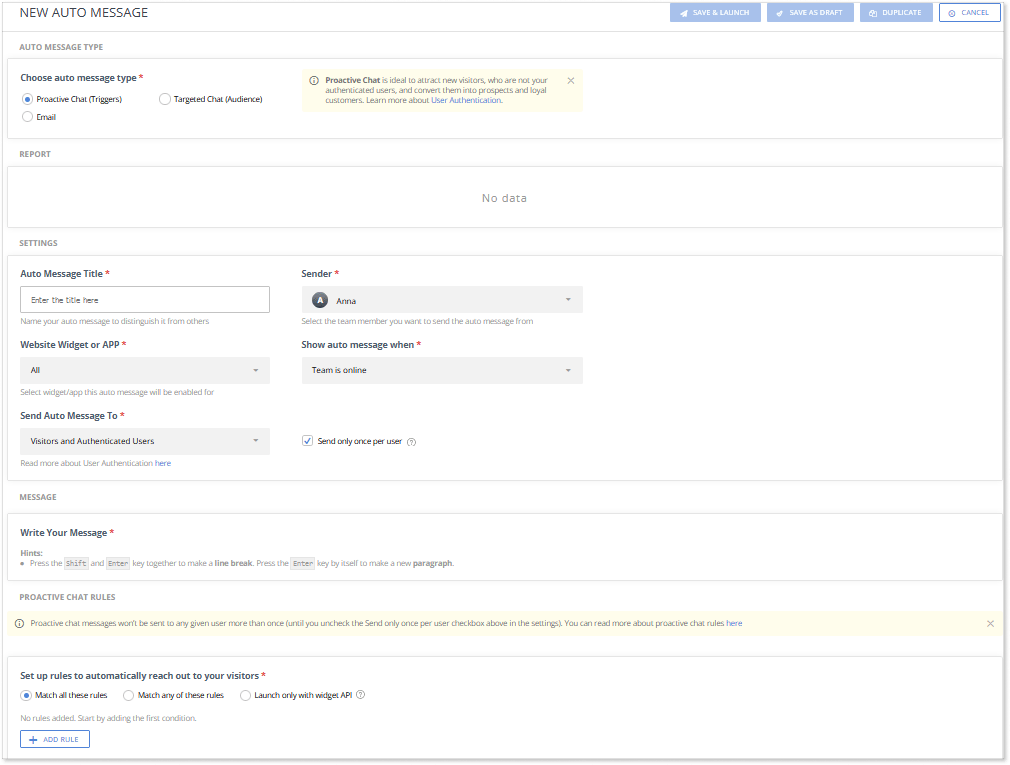
Aim for Inbox Zero
Inbox Zero is now a buzzword which means just that – zero emails in your inbox. No, that’s not because nobody is writing to you. And no, that’s not because you delete every incoming message immediately. That’s because you handle your inbox smartly.
Even though, as we have seen, customers can wait for up to six hours to get a response, that does not mean that you should keep them waiting for that long. On the contrary, the sooner you respond, the more satisfied they are and the higher trust they have in your business. So, handle your incoming emails as soon as you can.
To speed up your email processing, you can use the following techniques:
- Set up filters in your customer service inbox to sort incoming emails into dedicated folders automatically.
- Filter out spam and junk mail by setting rules and reviewing them from time to time.
- Set reminders for requests where you are waiting for information from others.
This way, your customer service team will work through the incoming messages efficiently and keep the unread ones to the absolute minimum.
Go multichannel
Gone are the days when you had to manage your emails, chats, and calls in different systems. Today’s technologies allow keeping all those on the same platform giving you ultimate control over your entire customer communication network.
Shared inboxes are part of such networks, too. In them, you can manage not only your emails but also customer chats and even telephone conversations. The benefits of such a multichannel approach are multiple:
- Easier agent onboarding due to a single system of control and navigation.
- More efficient customer request handling as all communications are stored in the same place.
- Quicker resolution as a result of no need to forward or copy information from different channels.
See, for example, how a multichannel customer service inbox is implemented in Missive:
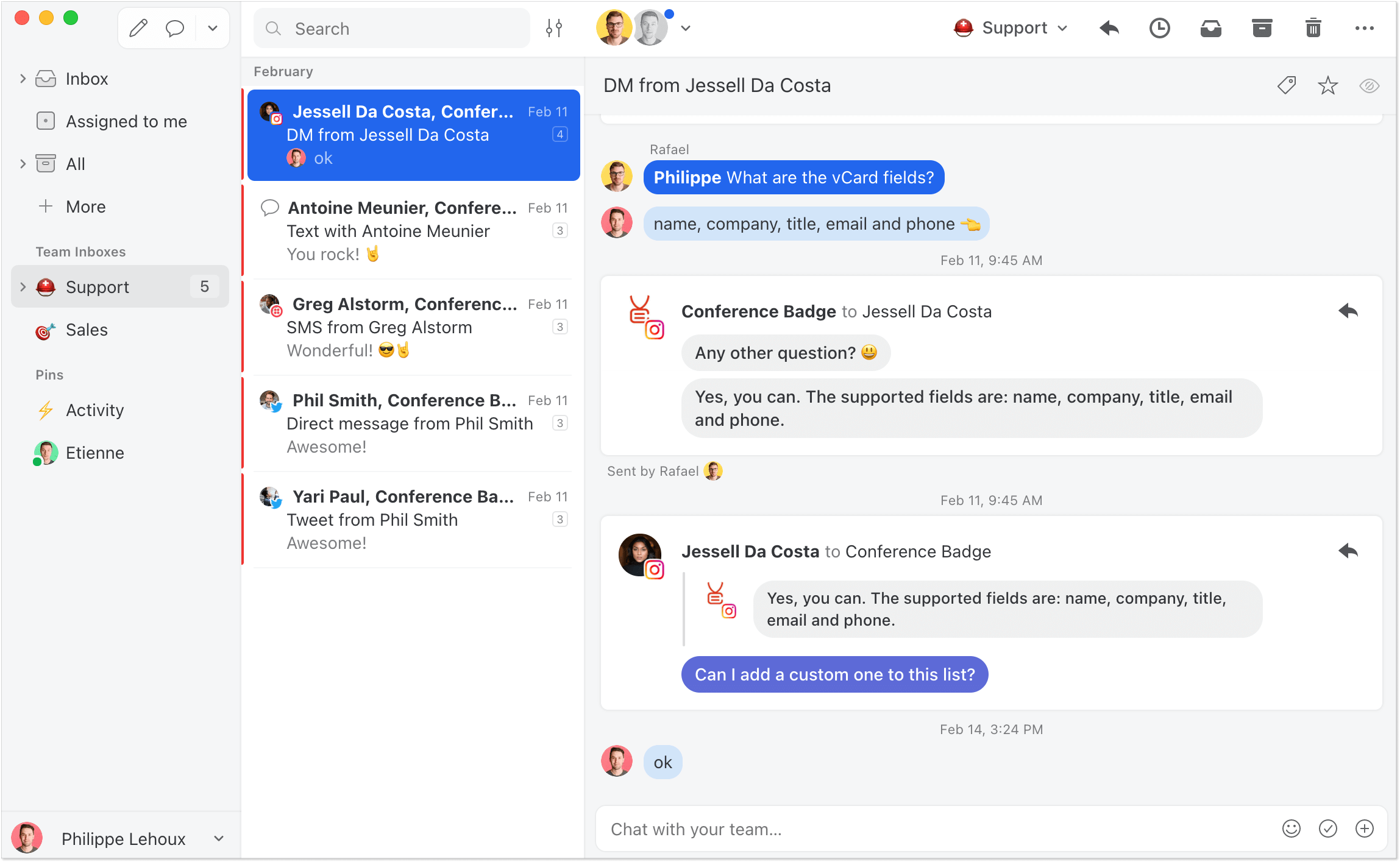
To help you get started, I selected three platforms that offer comprehensive customer support solutions, including shared inboxes. Check them out, compare the functionality, and choose the one that suits you best. Or this little list can give you an idea of what to look for when you explore the market further for the best shared inbox app.
HelpCrunch
A single platform for support, sales, and marketing, HelpCrunch unites customer communication, team collaboration, and knowledge base creation and maintenance. HelpCrunch gives you a single dashboard where you can monitor and manage all customer messages, both via email and in a chat.
In HelpCrunch, you will also find a powerful shared inbox tool that takes your customer service team’s efficiency to the next level. A customizable system of rules, tags and filters allows you to set up your support team collaboration in a way that is both convenient and productive.
HelpCrunch pricing starts a $29 per user per month for a plan that supports email communication. The negotiable Enterprise plan offers much more flexible conditions and a wider range of available features.
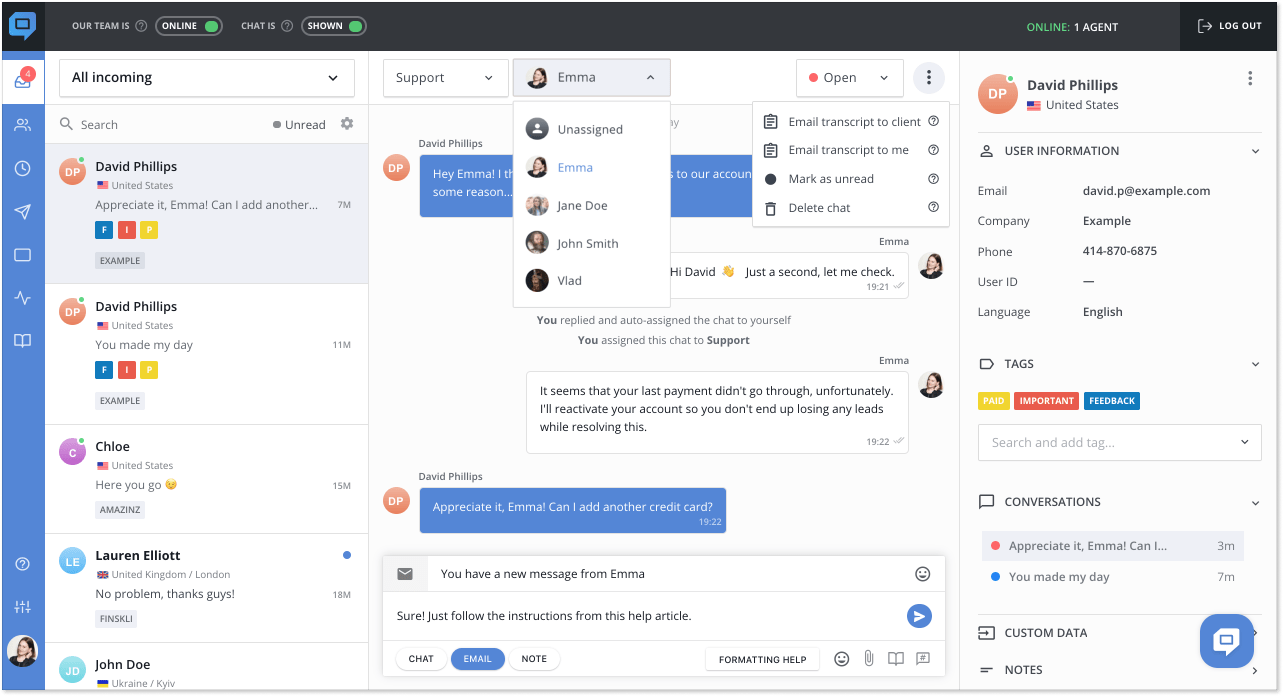
Front
Front is both communication and collaboration. It keeps all your customer communication in one place, regardless of the channel. Moreover, with Front, you can use other email clients, such as Gmail or Microsoft Outlook, to manage emails that you receive there.
Front’s pricing plans range from $19 to $99 per user per month. In the Starter plan ($19), you get a maximum of 10 users and a somewhat reduced feature set. The Scale plan ($99) gives you an unlimited number of users and the full functionality of the tool.
Help Scout
Another collaboration and shared inbox tool, Help Scout can be your platform of choice if you are looking for a communication solution for your team. With Help Scout, you can manage your chats and emails in a single inbox that offers many useful features, such as tagging, filtering, templates, and performance reports.
The Standard pricing plan for Help Scout is $20 per user per month, but in that plan, you are limited to only two mailboxes and 25 users. For a wider range of options, try Pro at $65 per user per month to get as many as 25 mailboxes and an unlimited number of users.
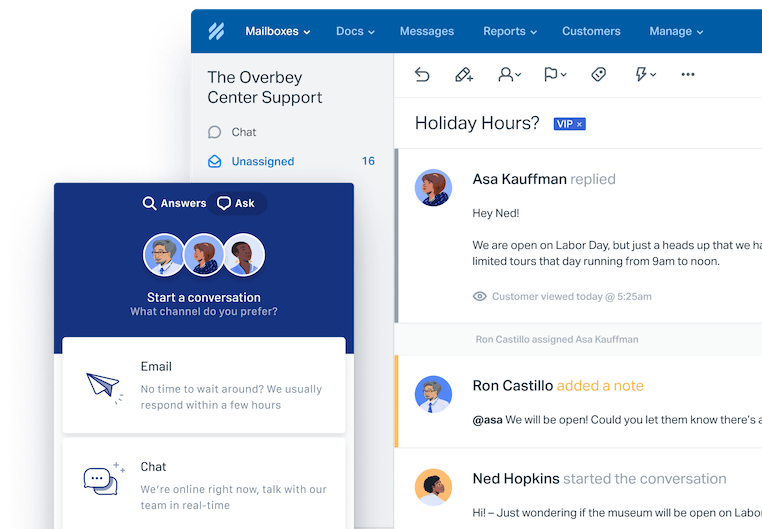
Ready to take your team performance to the next level?
Shared mailboxes can really make a difference in the way your customer service team works. They bring order and clarity into communication and help to save precious time and resources for your agents. Try a shared inbox – and you will be amazed at the results!