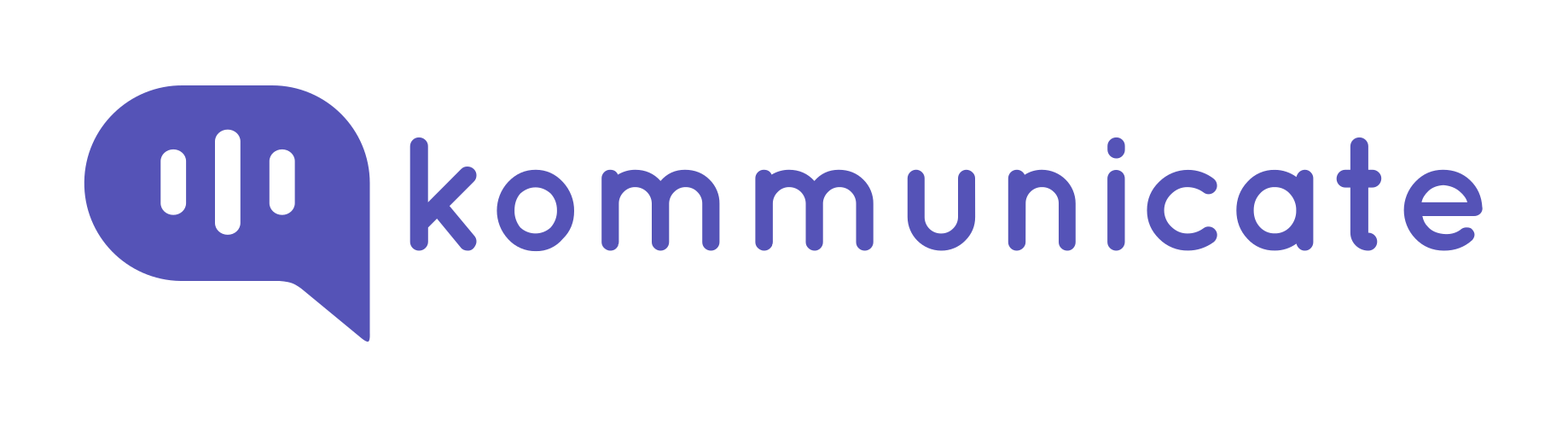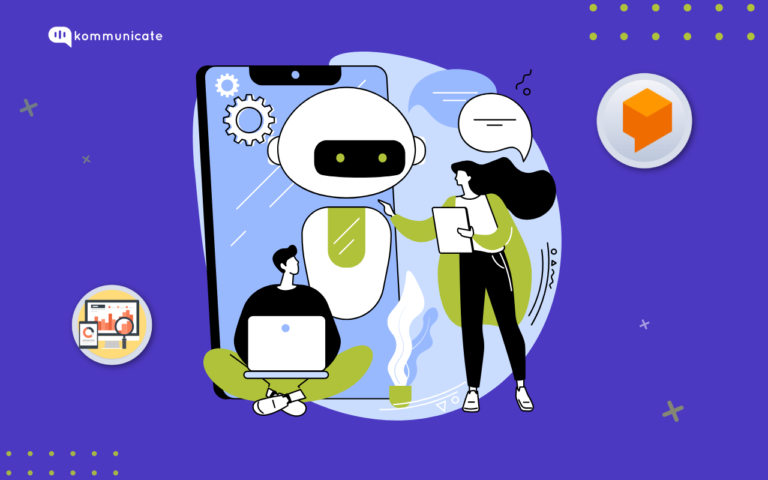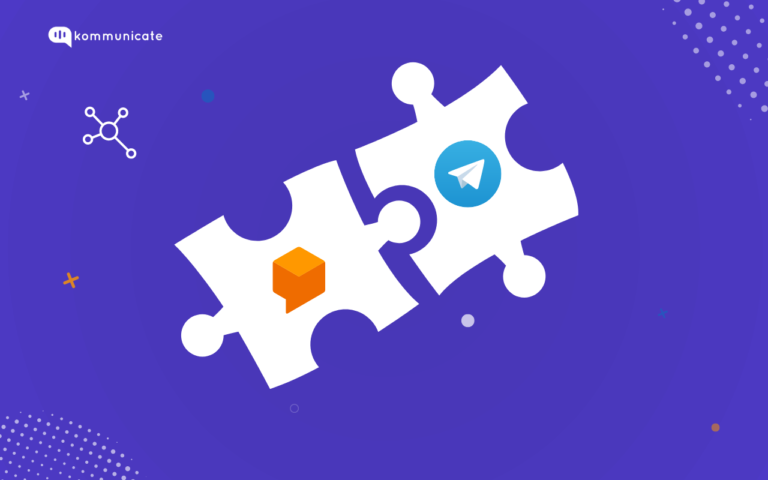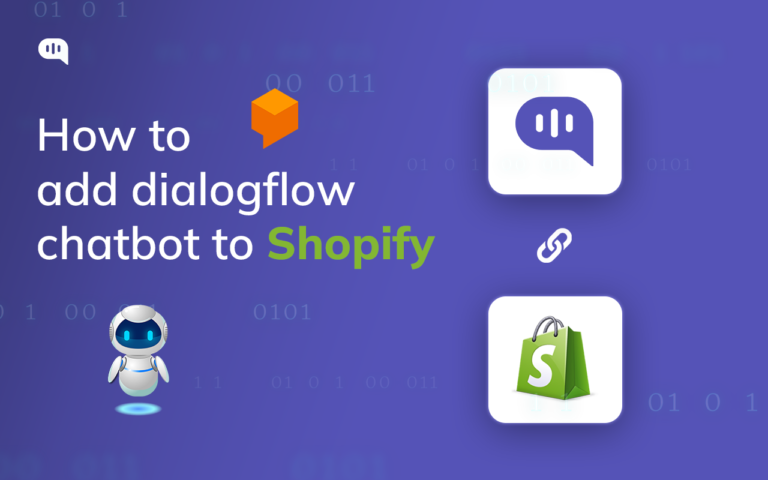Updated on August 26, 2023
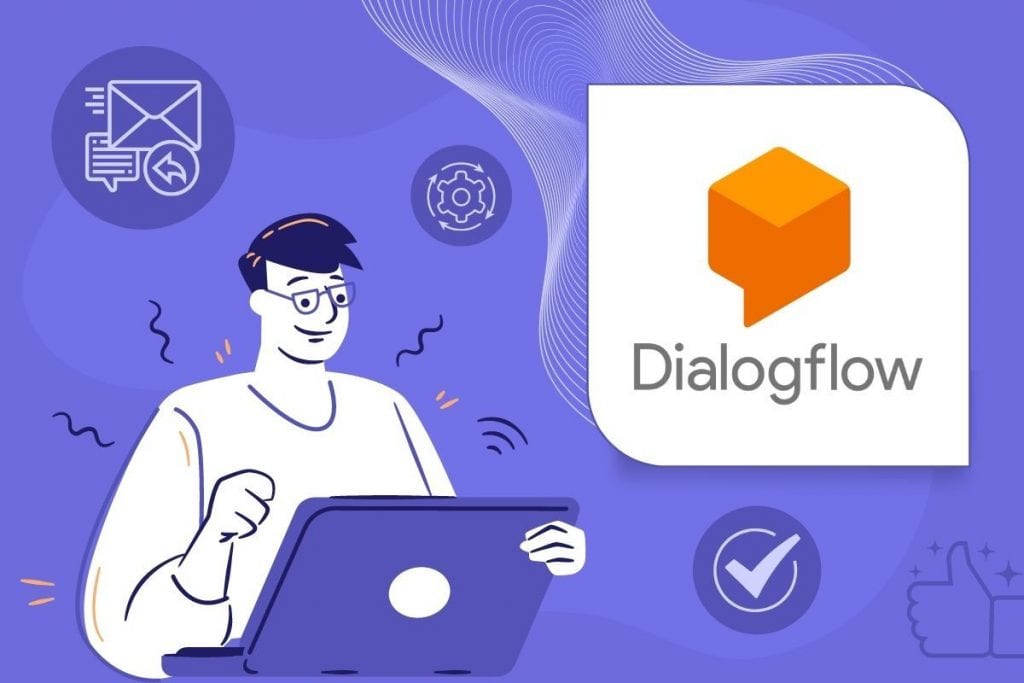
In a chatbot flow, there are situations where you need to refer to the previous messages and continue the flow involving follow-ups and confirmations. To design such conversations, Dialogflow allows creating secondary intents called Follow-up intents.
What is a follow-up intent?
A follow-up intent is a child of its associated parent intent. In other words, follow-up intents refer to the previous intents or parent intent to continue the chatbot conversation. It is used to repeat an event or request more information about the event. Follow-up intent is a type of context.
When you create a follow-up intent, an output context is automatically added to the parent intent, and an input context of the same name is added to the follow-up intent. A follow-up intent is only matched when the parent intent is matched in the previous conversational turn.
For example,
- Do you want to book an appointment? The request can be – yes or no. These are default follow-up intents. Some of the default follow-up intents are – yes, no, later, cancel, more, next, previous, repeat.
- In which device you’re going to try the software setup – Laptop or Mobile? This is a custom-defined intent.
Dialogflow allows using nested follow-up intents to follow up on the user’s interest. In other words, intents within the follow-up intent are called nested follow-up intent.
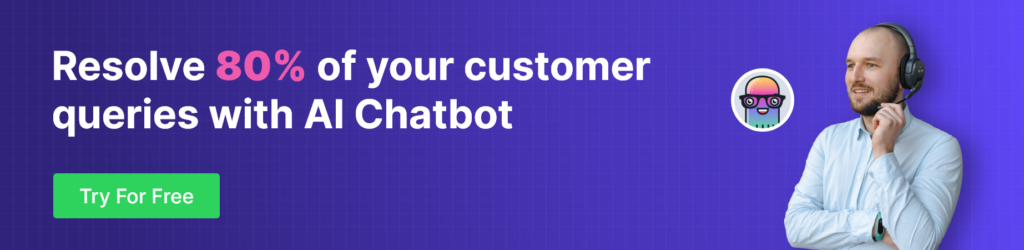
🚀 Suggested Read: How to add dialogflow user name reply
Case study scenario
We can consider an Insurance chatbot example using follow-up intents. Here we have set a default welcome with the Insurance Policy types available with a button option “Check our Insurance Policies”.
When a user clicks on that option, it will show all the available policies – Life Insurance, Home Insurance, Vehicle Insurance option buttons. These three policies are the follow-up intents. If the user clicks any one of the policy options, it will show the contents related to that particular policy and their nested follow-up intents. The chatbot flow would be like that mentioned in the below flow chart.

How to create a follow-up intent in Dialogflow
We can consider the above Insurance chatbot example and create follow-up intents for the same.
- Login to Dialogflow ES console and go to the intents section of the agent.
🚀 Video: Creating & Integrating A DialogFlow Bot
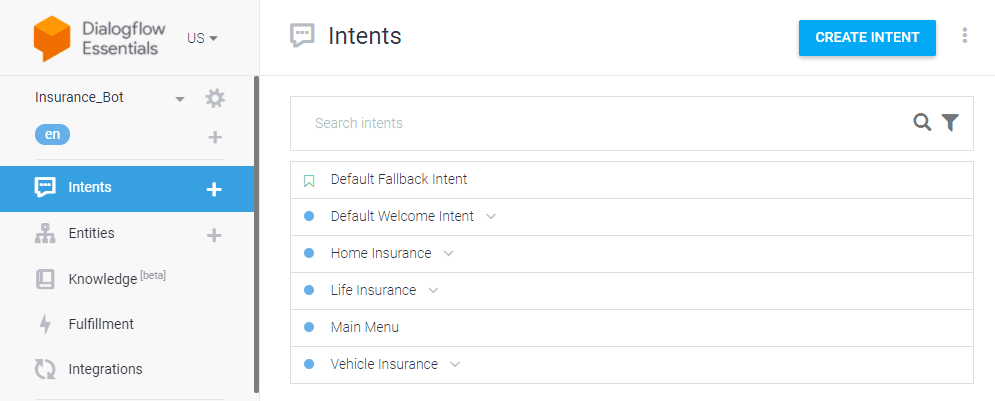
- In the ‘Default Welcome Intent,’ we have set the greeting message using the rich message buttons – Life Insurance, Home Insurance, Vehicle Insurance as mentioned in the below image.
🚀 Video: Create Rich Message buttons from Dialogflow
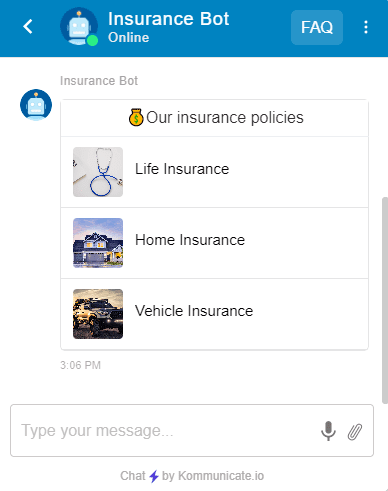
We can consider creating follow-up intents for the ‘Home Insurance’ intent, so when a user clicks on the Home Insurance’ the information corresponding to that intent will be showing to the user.
- Click Add follow-up intent on the ‘Home Insurance’ intent.
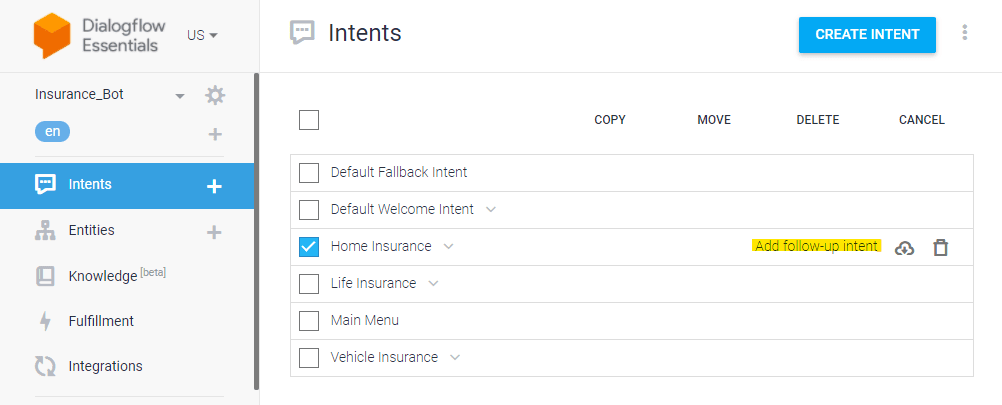
- Then it will show a list of follow-up options; click custom
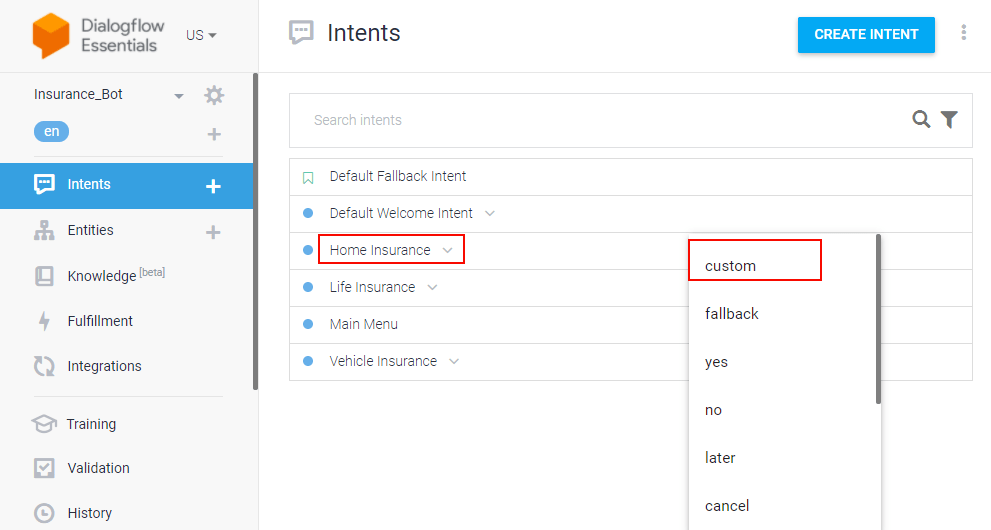
- Provide a name to the follow-up intent, for example – ‘Home Insurance – Plan Details’.
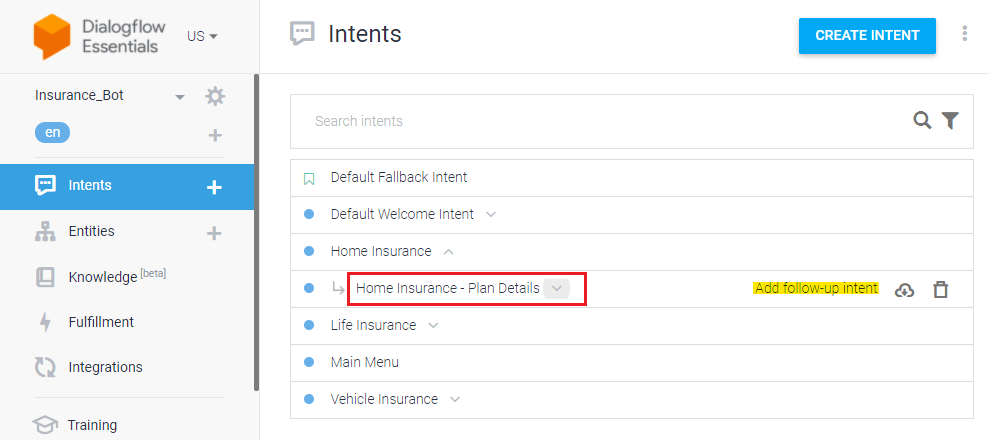
- Click on that follow-up intent ‘Home Insurance – Plan Details’
- Now, In the ‘Training phrases’ section, provide the bot responses of the parent intent ‘Home Insurance’
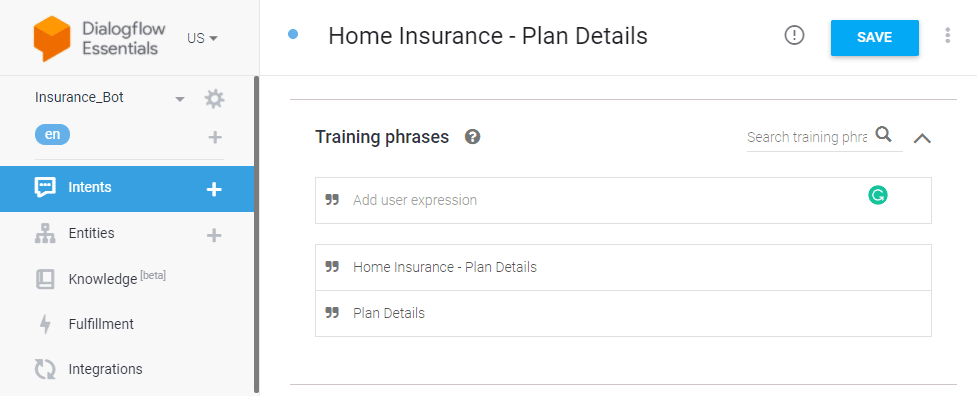
- After that in the ‘Responses’ section, provide the bot response that should show to the user.
In this example, we have used rich message buttons. You can use text responses or any rich media type.
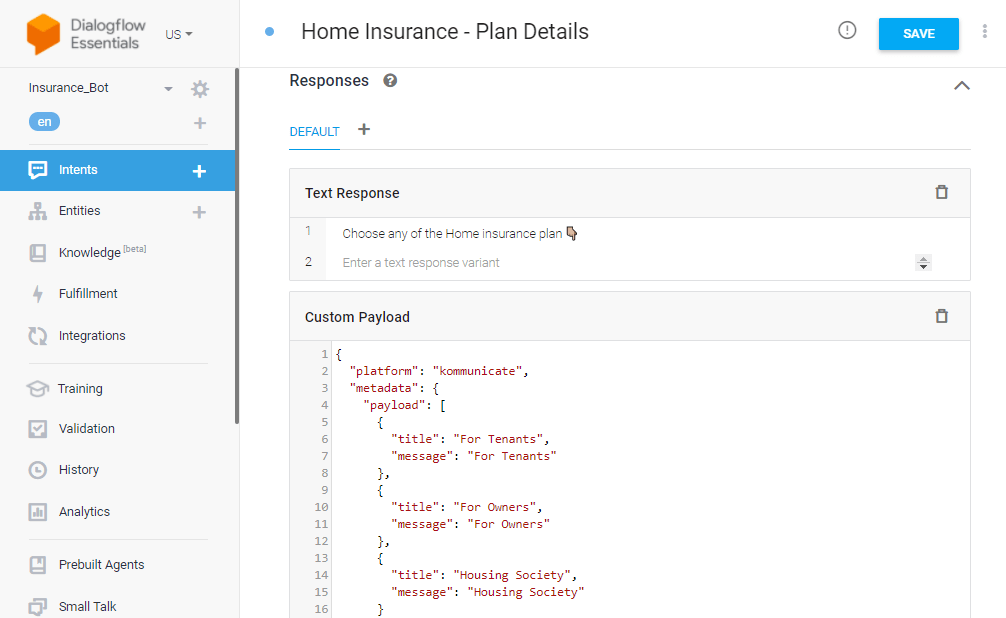
Here are the Dialogflow follow-up intents flow works like,
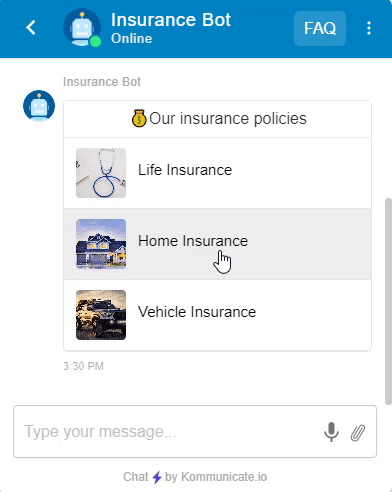
Create a nested follow-up intent
Nested follow-up intents are the intents created within the follow-up intent to continue the bot flow of the parent intent.
In the above example, we have to create a continuous bot flow when a user clicks any of these options – For Tenants, For Owners, Housing Society, the bot should continue the flow without stopping.
- Click Add follow-up intent on the follow-up intent – ‘Home Insurance – Plan Details.
- Provide a name to the respective nested follow-up intents, Home Insurance – Tenants, Home Insurance – Housing Society, Home Insurance – Owners.
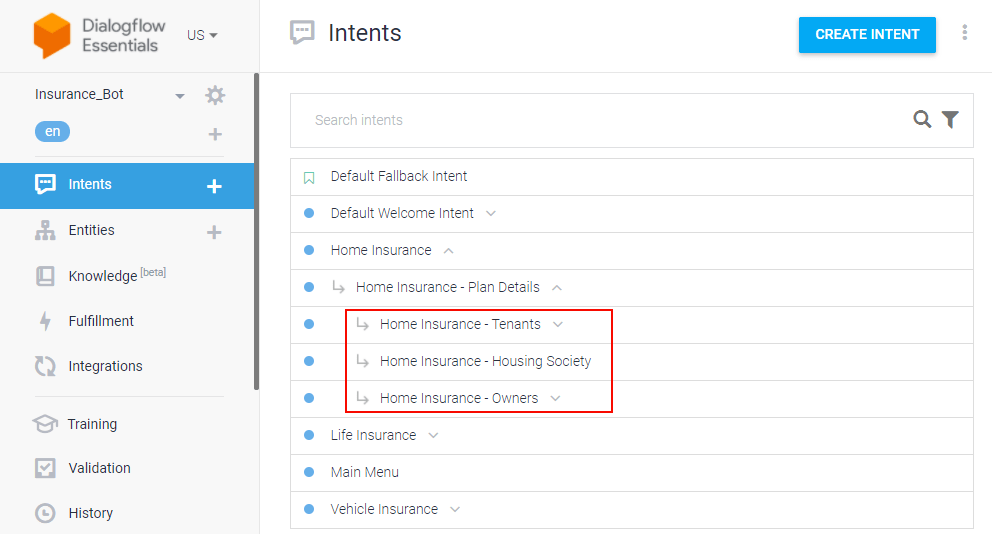
- Click on that nested follow-up intents Home Insurance – Tenants, Home Insurance – Owners, Home Insurance – Housing Society.
- In the ‘Training phrases’ section, provide the bot responses of the follow-up intent ‘Home Insurance – Plan Details.’
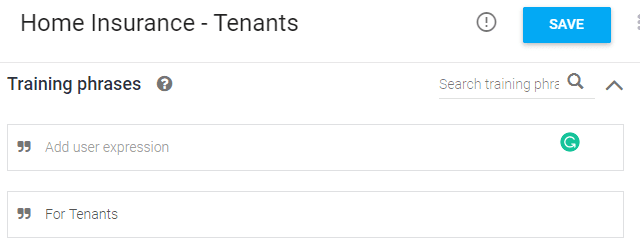
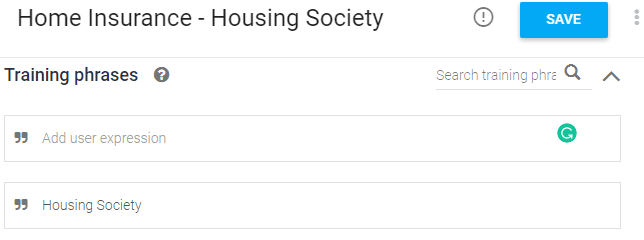
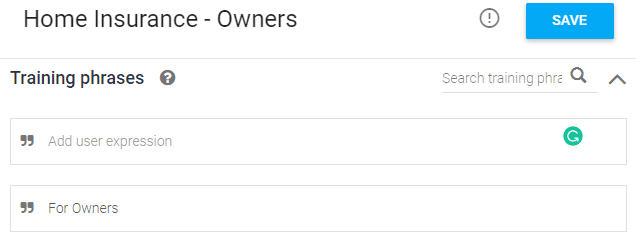
- In the ‘Responses’ section of these nested follow-ups intents, provide the bot responses that should show to the user.
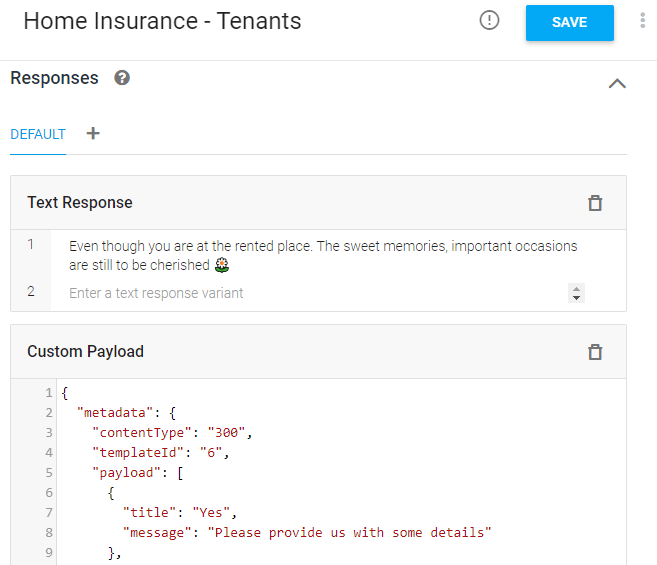
And this is how the nested follow-up intent bot flow, which is the continuation of the follow-up intent ‘Home Insurance – Plan Details’, works.
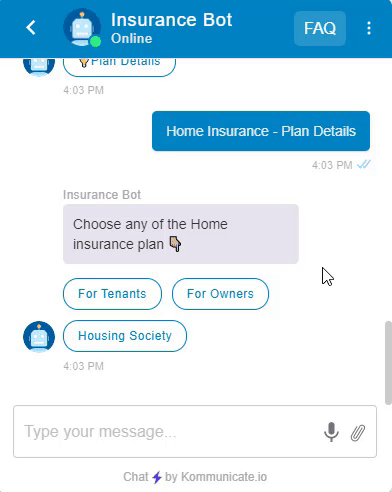
Similarly, you create any number of follow-up intents for the parent intent and nested follow-up intents for the corresponding follow-up intents and continue the chatbot flow based on the user phrases.
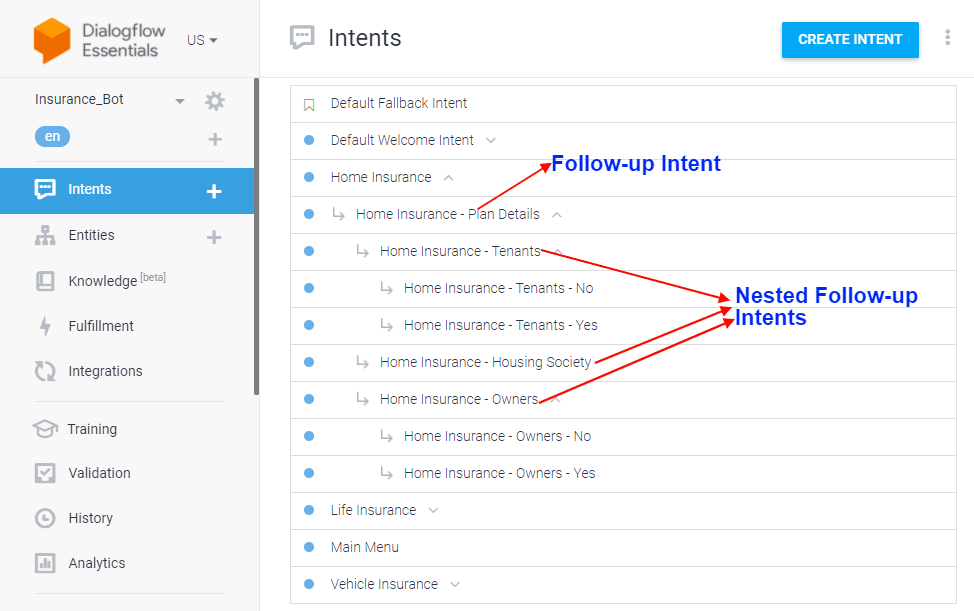
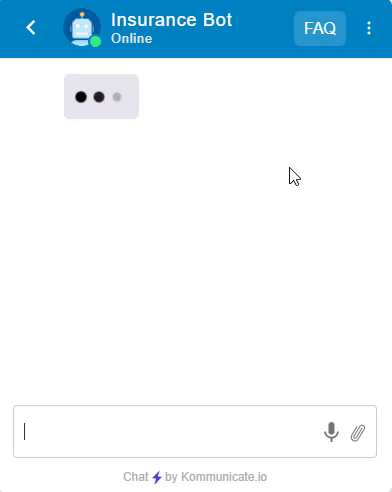
In this way, you can easily create follow-up intents and continue the chatbot conversations, thus engaging your users.
Suggested Read: How to Extract Date and Time in Dialogflow?
At Kommunicate, we are envisioning a world-beating customer support solution to empower the new era of customer support. We would love to have you on board to have a first-hand experience of Kommunicate. You can signup here and start delighting your customers right away.