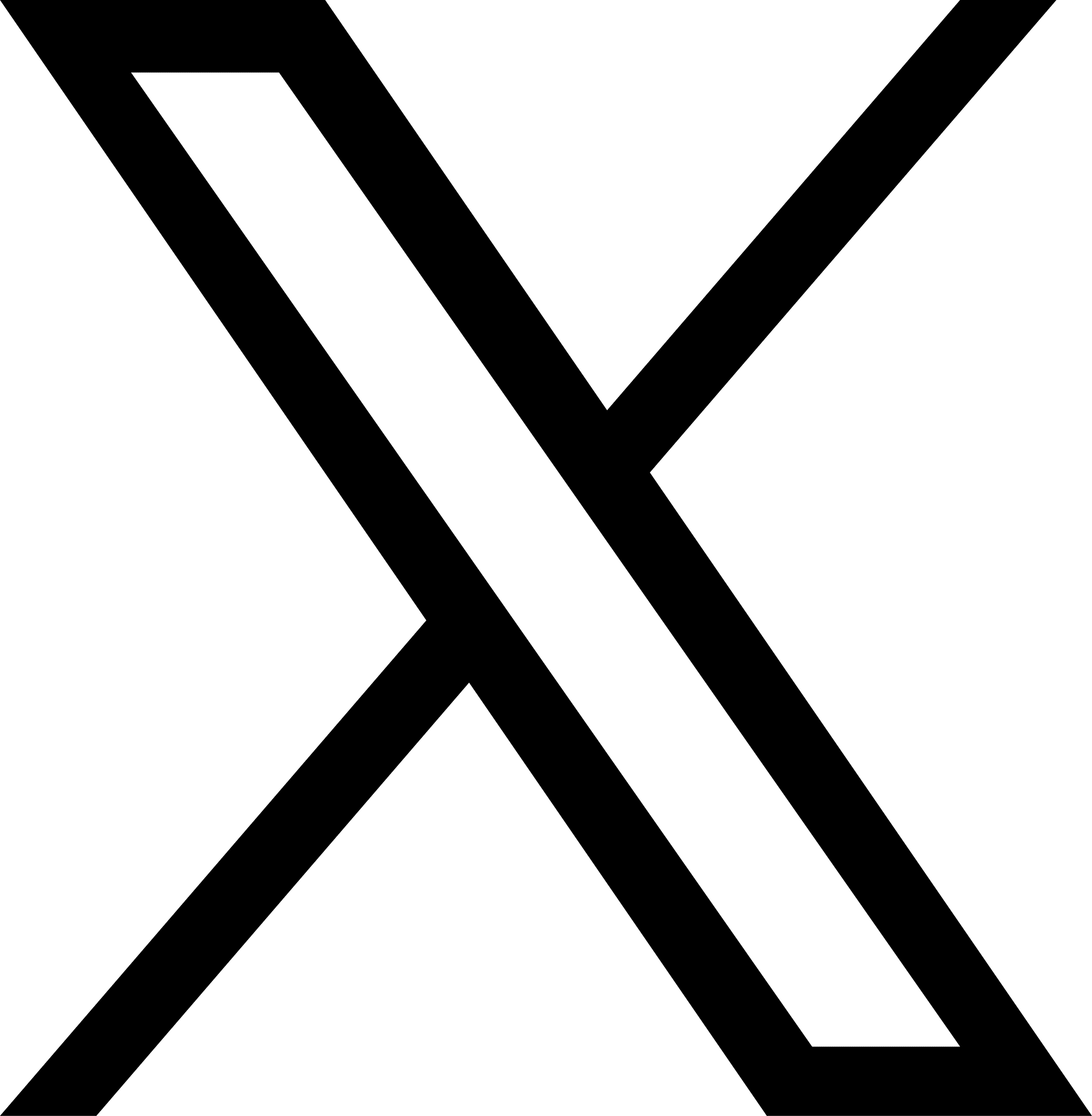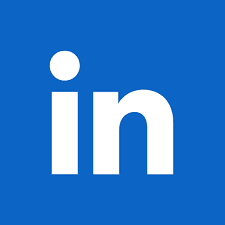If there is one platform that your business cannot miss out on, it has to be WhatsApp. The world’s most-used messenger app, WhatsApp, has over 2 billion monthly active users, outranking its competitors, WeChat (1.3 billion) and Facebook Messenger (930 million).
But the crucial question is not whether you should adopt WhatsApp in your business process but how you can do this efficiently. This blog post will guide you through the process of getting started with WhatsApp Business for Teams and help you leverage its capabilities to enhance your business communication.
What is the WhatsApp Business API for teams?
WhatsApp Business Platform is a cloud-based API that is specially released by Meta to allow users to integrate WhatsApp into their operational workflows. While businesses with limited requirements can easily start using WhatsApp for Business using the special app, WhatsApp API is ideal for larger businesses with unique requirements.
With WhatsApp Business for teams, organizations can effectively get additional features such as:
- The ability to easily integrate all the conversations in WhatsApp into the official CRM or Communication Tool.
- Manage high query volumes by assigning agents to answer each query. This is an option in WhatsApp Business API only, as the WhatsApp Business App doesn’t support multiple users.
- Include templates and chatbots, and send bulk messages without any limit.
- Automate business processes such as ordering, self-help, cancellations, refunds, and others using WhatsApp automation.
- Use IVR options to allow customers to get the information they need without requiring a human agent.
Streamline Your WhatsApp Team Communications with JustCall
Setting up WhatsApp Business
Before you get started with WhatsApp for Teams, you will need to have a WhatsApp Business account. In case you haven’t configured your WhatsApp Business account yet, follow the steps below.
We have also included the must-have information for your Business profile, ensuring that it has all the data to make it easy for your customers to get in touch with your brand.
Step 1: Download and Install the App
To get started with WhatsApp Business for Teams, you need to download and install the app on your mobile device. Depending on your device, you can either download it on iOS or Android platforms.
Alternatively, you can use the web version by visiting the WhatsApp Business website and logging in with your account.
Step 2: Create a Business Profile
Upon installation, you’ll be prompted to create a business profile. This profile is crucial as it represents your business to customers.
Fill in your business name, profile picture, contact information, and a brief description of your services. Make sure this information is accurate and complete, as shown in the image above.
Step 3: Verify Your Business
Once your profile is completed, make sure that it is verified. Verifying your business on WhatsApp Business for Teams adds an extra layer of credibility.
It shows customers that your business is legitimate. You can verify all your communications, including email, website, or phone calls.
Step 4: Import Your Contacts
Finally, import your existing contact list into WhatsApp Business for Teams. This is particularly useful for businesses with an existing customer base.
You can also manually add contacts and get started with using WhatsApp Business for your customer communication.
Step-by-step guide to getting started with WhatsApp Business for teams
Before you start integrating your WhatsApp Business account with JustCall, make sure you have the following:
- WhatsApp Business API Account: You need to have access to WhatsApp Business API. If you haven’t set up an account, follow the steps above to create your WhatsApp Business profile. Also, download the WhatsApp Business API from the website, follow the registration process, and obtain the necessary credentials.
- JustCall Account: Sign up for an account with JustCall. You’ll need this to manage your calls and texts.
Once you have the WhatsApp API, follow the steps below:
- Log in to your WhatsApp Business API account and gather the API credentials, including the phone number, API token, and other relevant information.
- Log in to your JustCall account.
- In your JustCall account, navigate to the “Integrations” or “Settings” section. Look for an option to connect to WhatsApp or messaging services.
- Click on the option to add WhatsApp Business API as an integration.
- You will be prompted to enter your WhatsApp Business API credentials, including the phone number associated with your WhatsApp Business API account, the API token, and any other required information.
- Follow the verification and authorization process. JustCall may require you to confirm your WhatsApp Business API account’s authorization to integrate.
- Customize your WhatsApp Business API integration settings in JustCall. This includes options such as setting up call routing, automated responses, and business hours.
And you are all set. Once you have completed this integration, all your texts and calls via WhatsApp will be tracked in the JustCall cloud solution.
Learn How to Use WhatsApp for Business With JustCall for Best Results
Tips for using WhatsApp Business for teams
Now that you have your WhatsApp Business for Teams set up make sure you follow a few industry best practices to ensure that this works optimally. Below are a few suggestions that you can implement to effectively communicate with your customers and make business communication a breeze.
Use Labels
Using labels for your conversations will help you to keep track of customer interactions and assign conversations to different team members.
Use messaging templates
Create quick replies and standard templates for common queries or customer onboarding. This will save time and help your team to respond to customer inquiries more quickly.
Additionally, you can also use automated messages to send welcome messages to new customers or to remind customers about upcoming appointments. This automation helps free up the time of your team, enabling them to focus on customer communication rather than operational activities.
Create a WhatsApp Business team policy
This policy should outline the company’s expectations for team members when using WhatsApp Business. The policy should cover things like response times, customer communication guidelines, and privacy and security considerations.
Provide regular training to your team members
This training should cover the latest features and updates to WhatsApp Business, as well as the company’s WhatsApp Business policy.
Monitor your team’s performance and provide feedback
Use the WhatsApp Business Insights feature to track your team’s response times, customer ratings, and other metrics. This information can be used to identify areas where improvement is needed.
Additionally, let your team members know what they are doing well and where they can improve. This feedback can help your team members to grow and develop their skills.
Get started with WhatsApp for your team
WhatsApp Business is a great platform for companies to automate their customer support and outreach. An easy option to get started with WhatsApp for teams is by using JustCall’s WhatsApp Inbox.
Packed with excellent features, this tool enables teams to get:
Shared Inbox
Capture all your customer interactions into a single platform, allowing your agents to look at details even when out of the office. Plus, in case one of your agents is busy, any other team member can easily step into the conversation and take over, ensuring transparency and timely responses.
24-Hour Session
A unique feature of JustCall is the 24-hour session. Whenever a customer sends a message to our business account, the tool will start a 24-hour, enabling you to send messages to your customers. This ensures that your teams promptly address customer inquiries and even provides reminders and real-time alerts.
Messaging Template
Add messaging templates that your teams can use when conversing with customers. Each agent can personalize and edit the template to their liking, ensuring that communication is streamlined and highly tailored to the conversation.
Multimedia Messaging
In addition to text messages, you can also send videos, images, voice notes, and other multimedia messages using the shared inbox.With the WhatsApp Business API, companies can also integrate this tool with their CRM and other internal communication software, ensuring that all customer communication is captured in a single interface. Thus, with JustCall’s WhatsApp Inbox, you can simplify conversations, offer seamless services, and streamline your team and client conversations.