Building Word Clouds with the Best of Them
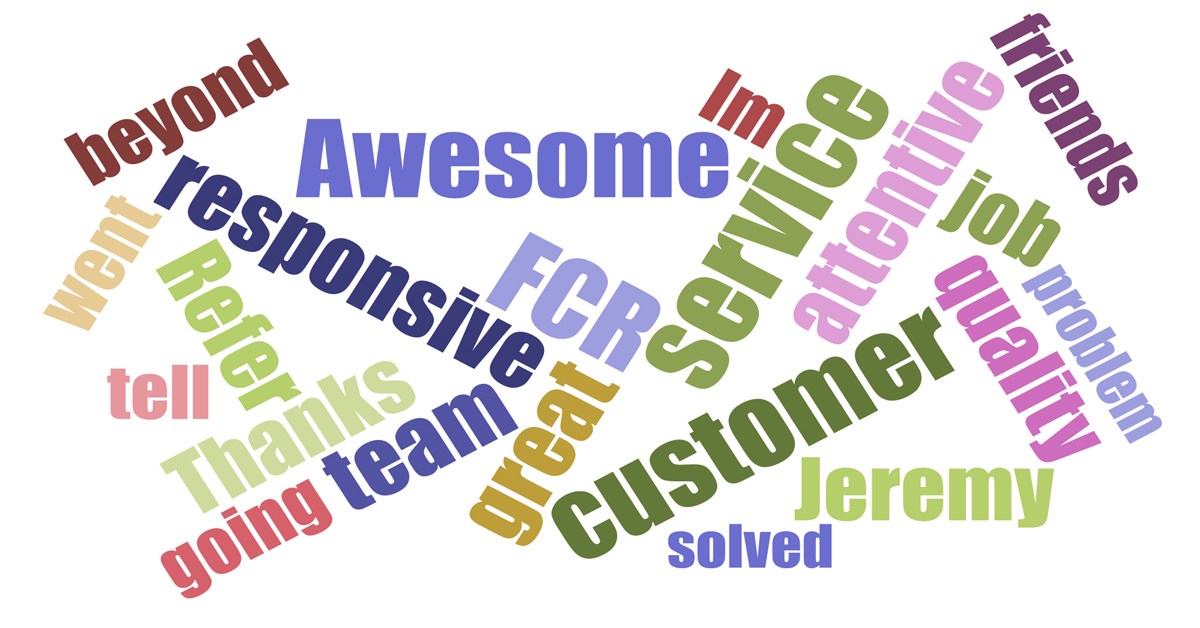
This article was originally published on the FCR blog on April 20. Click here to read the original.
Word clouds are a great way to visualize what’s really going on within a huge blob of text. One of my favorite things to visualize with a word cloud is all of the verbatim customer comments from Customer Satisfaction (CSAT) or Net Promoter Score (NPS) surveys to see the most common words that stand out.
It can also be powerful to separate the positive responses from the negative ones so you have a couple word clouds. The positive one likely contains words like thanks, helpful, and great, whereas the negative one might say words like slow or unresolved. Either way, they give a bit of insight into an otherwise meaningless blob of text.
How to build a word cloud
I don’t normally post a ton of how to articles like this on our blog, but I’ve shared instructions on how to do this so many times internally that I thought others might benefit from seeing them. Here’s my method for creating great word clouds:
- Step 1: Copy the text that you’d like to convert into a word cloud. If your data is in a spreadsheet, you can use filters to only display the text you want. For example, if you’re looking at survey results, perhaps you want to separate the positive and negative comments.
- Step 2: Go to this website to create your wordcloud and paste the text into the box where it says to do so. Don’t worry about formatting the text.
- Step 3: You might want to increase or decrease the word count and then hit “Go.” The lower the count, the less words. Play with a number that looks best. There’s no penalty for clicking “Go” multiple times until it looks just right.
- Step 4: When done, download it as an SVG. It would be nice if they had other photo formats but we can convert it on another site.
Converting your word cloud to PNG format
To make the graphic look nice in PowerPoint with a transparent background, you’ll want to convert it to PNG format. This is really easy to do and I highly recommend it. Here are the steps:
- Step 1: Go to this website to convert the SVG file to a PNG.
- Step 2: Select the SVG file that you downloaded when you created your word cloud.
- Step 3: Set your image resolution to be 1920×1080. This will ensure that it’s nice and clear on your PowerPoint slide.
- Step 4: The PNG file should automatically download and is ready to import into your presentation.
Now you’re ready to present your word cloud! Having presented these to many of our clients at FCR, I have a final word of advice for you. Some people love them and others don’t. When presenting, be sure to pause and allow your audience the time to digest the image and discuss the words that stick out to them. It always amazes me the words they latch onto. It’s an added bonus when the name of one of your agents pops up in the good feedback. This can also be a great opportunity to follow up if there are any words in particular where the team wants a little more context.
If you have any questions, please feel free to leave a comment below. Happy word cloud making!