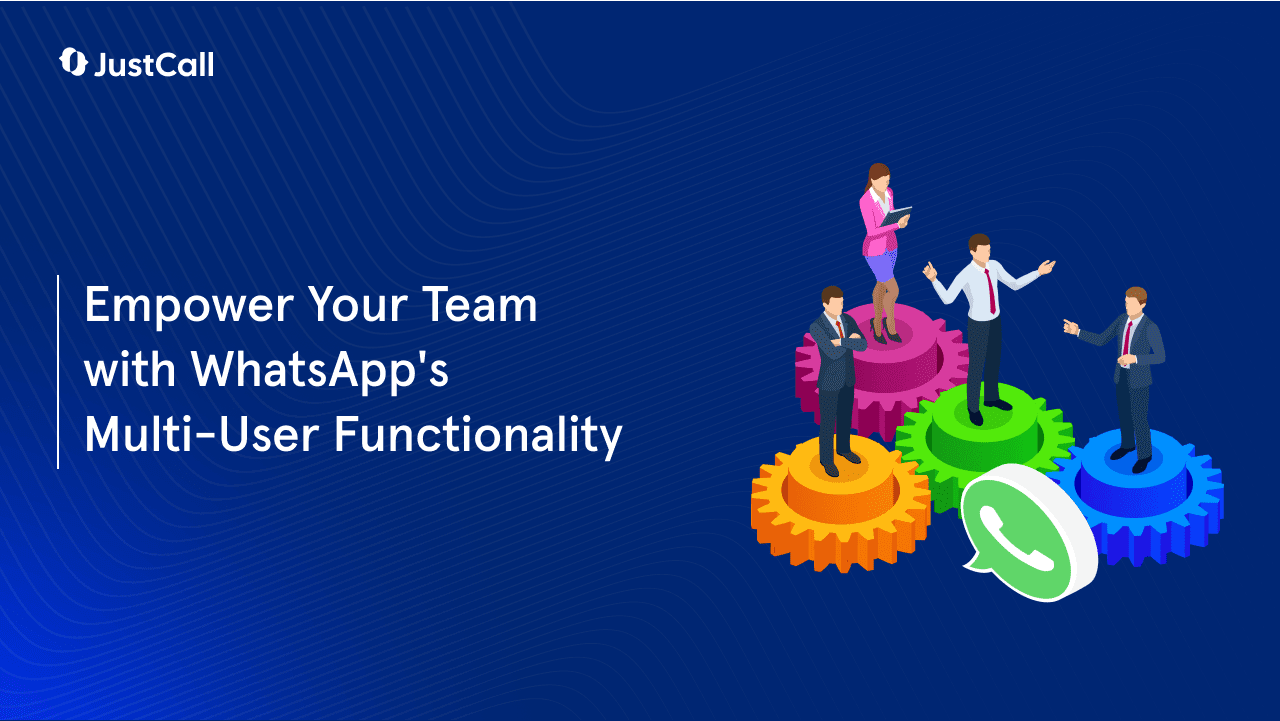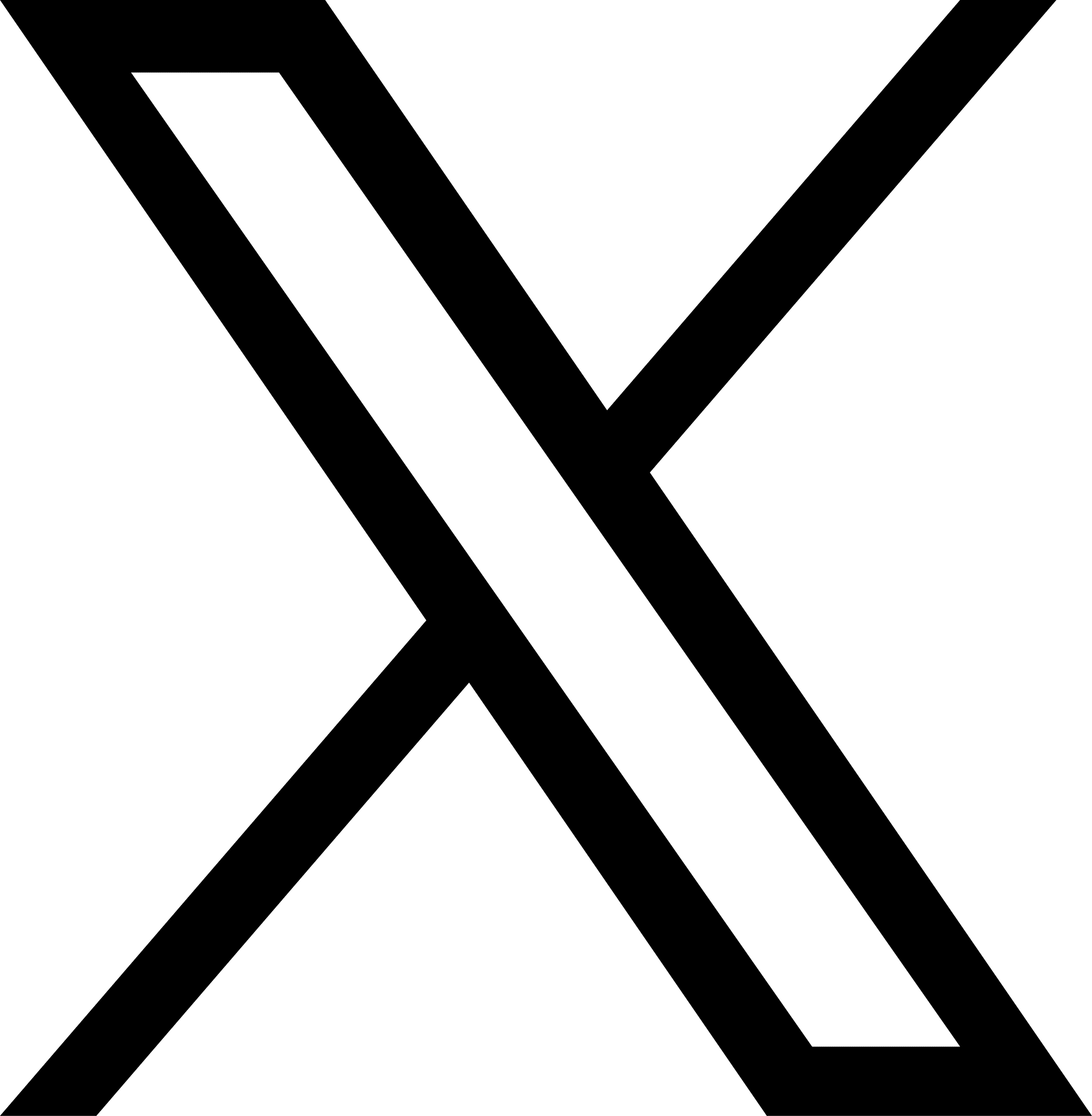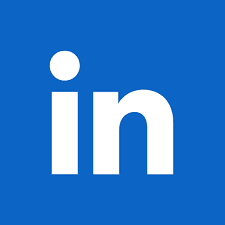WhatsApp is a name that is well-known to almost everyone in the world. As per Statista, this app had 2.78 billion active unique users worldwide, making it one of the most widely used instant messaging platforms. But is it purely for personal communication?
WhatsApp has also emerged as a popular tool for business communication. It also has a separate tool targeted at businesses called WhatsApp Business.
As per research, WhatsApp Business had 292 million downloads on Android and iOS devices in 2022. Moreover, 68% of customers claimed WhatsApp was the easiest method to contact a business.
The best part – it now allows you to add team members to manage communication seamlessly in teams. In this guide, we will walk you through the process of setting up and effectively using WhatsApp Business with multiple users.
Understanding WhatsApp Business Accounts
Before we jump into how to use WhatsApp Business with multiple users, we need to first understand the main types of WhatsApp business accounts.
WhatsApp Business offers two types of accounts:
1. WhatsApp Business App
This is a simple solution for small and mid-size businesses to help them set up their business profile, set hours and contact information, and use templates to answer customer questions. The app is easy to set up and use without needing any developer resources.
2. WhatsApp Business API
For larger enterprises that want to fit in WhatsApp messaging with their CRMs or business communication channels, WhatsApp has introduced WhatsApp Business API. It helps unlock advanced capabilities like automated responses, the use of chatbots, the ability to handle high volumes of messages, and other sophisticated features.
The API requires a little technical knowledge and comes with sophisticated integration mechanisms to make it ideal for several systems and usage.
The WhatsApp Business with multiple users functionality is part of the WhatsApp Business App. Without the premium option, you can connect up to four devices to your business account and name your linked devices.
With a WhatsApp Business Premium subscription, you can also get the ability to assign chats to agents and see which device or agent sent a particular message to the customer.
Benefits of Using WhatsApp Business on Multiple Devices
WhatsApp Business Multiple users account can greatly streamline customer service and communications and bring several advantages, including:
- Increased efficiency: By having multiple users to manage customer communication, you can easily make your operations more efficient and streamlined. Agents can quickly access chats from their devices, improving efficiency and response rates.
- Improved Transparency: Since each conversation is seen by the entire team, communication is more streamlined and transparent. Managers can easily track communication if there is something wrong and make appropriate fixes instantly.
- Improved Collaboration: Having the team use WhatsApp Business from their devices helps each team member get real-time updates on a conversation and track performance easily.
- 24/7 Support: Having a team of users means you can provide round-the-clock support. No more worrying about missed messages or customers having to wait for assistance.
- Improved Customer Service: Having multiple users manage conversations, there are fewer chances of conversations being missed or delays in response. This improves response time and satisfaction, improving customer service and support.
- Added Scalability: As your business grows, you can easily add more users to your WhatsApp Business account, ensuring seamless expansion without overloading a single user.
How to Use WhatsApp Business With Multiple Users
To use the multiple-user functionality on WhatsApp Business, you can follow the steps mentioned here:
Step 1: Update WhatsApp Business
Before anything else, ensure that your WhatsApp Business app is up to date. This is crucial because the multi-user feature is not available in older versions of the app. Head over to your app store and check for updates. Once updated, open the app.
Step 2: Log in to Your WhatsApp Business Account
If you’ve already set up your WhatsApp Business account, you’ll need to log in. If not, you can create a new account by following the on-screen instructions.
Step 3: Access the Business Settings
To set up multiple users, you need to navigate to the business settings. Here’s how:
- Tap on the three vertical dots in the upper right corner to access the main menu.
- Select “Settings.”
- In the settings menu, choose “Business tools.”
Step 4: Add Users
In the “Business tools” section, you’ll find the option to “Add a user.” This is where you can start setting up multiple users for your WhatsApp Business account.
Step 5: Invite Users to Your Business Account
To invite users, you can either:
- Get a Direct Link, which you can share with your team members to add them to your multi-user account. They need to open the link on their device and follow the on-screen instructions to log in with their WhatsApp Business account.
- Scan the QR code: Another option is to use the Share QR code option. For this, your team member needs to log in to their WhatsApp Business account and go to the “Use WhatsApp with other businesses” option. Here, they will be asked to open the camera and scan the QR code displayed to be successfully added as a user to their multi-user account.
Step 6: Start using the WhatsApp Business Multi-User Account
With multiple users set up, you can start communicating with customers as a team. Conversations with customers are visible to all users, ensuring that everyone is on the same page. This can be a great advantage when dealing with complex customer queries or managing larger volumes of messages.
Limitations of WhatsApp Business With Multiple Users
Although, at first glance, having multiple users can be a great way for your team to track business communication, it does have some limitations. Some of the biggest limitations of the app include the following:
- Inability to track missed messages or chats.
- Inability to prioritize chats depending on complexity or situation.
- Inability to mark chats as resolved.
- Lack of support to get all user information during the chat – such as user details, orders, previous conversations with other agents, other
- communications on a different channel, etc.
These limitations can mean that multiple support agents can inadvertently get roped onto a single communication, which can create confusion for your internal teams and the customer.
Get Started With WhatsApp for Business Today!
WhatsApp Business with multiple users is a powerful tool for businesses looking to enhance their customer service and streamline communication within their teams. By following the steps outlined in this guide, you can set up multiple users on your WhatsApp Business account, delegate responsibilities, and provide efficient and responsive customer service.
Remember that with WhatsApp Business, you can provide top-notch customer service and build stronger connections with your clients, ultimately contributing to the success of your business in the digital age.
If you are looking to automate and simplify multiple communication channels in a simple platform, you can explore JustCall’s WhatsApp Inbox feature. This can be a single-point channel for all your communications and allows multiple team members to access a shared inbox. For more details, check out how your business can utilize WhatsApp to meet your communication needs.