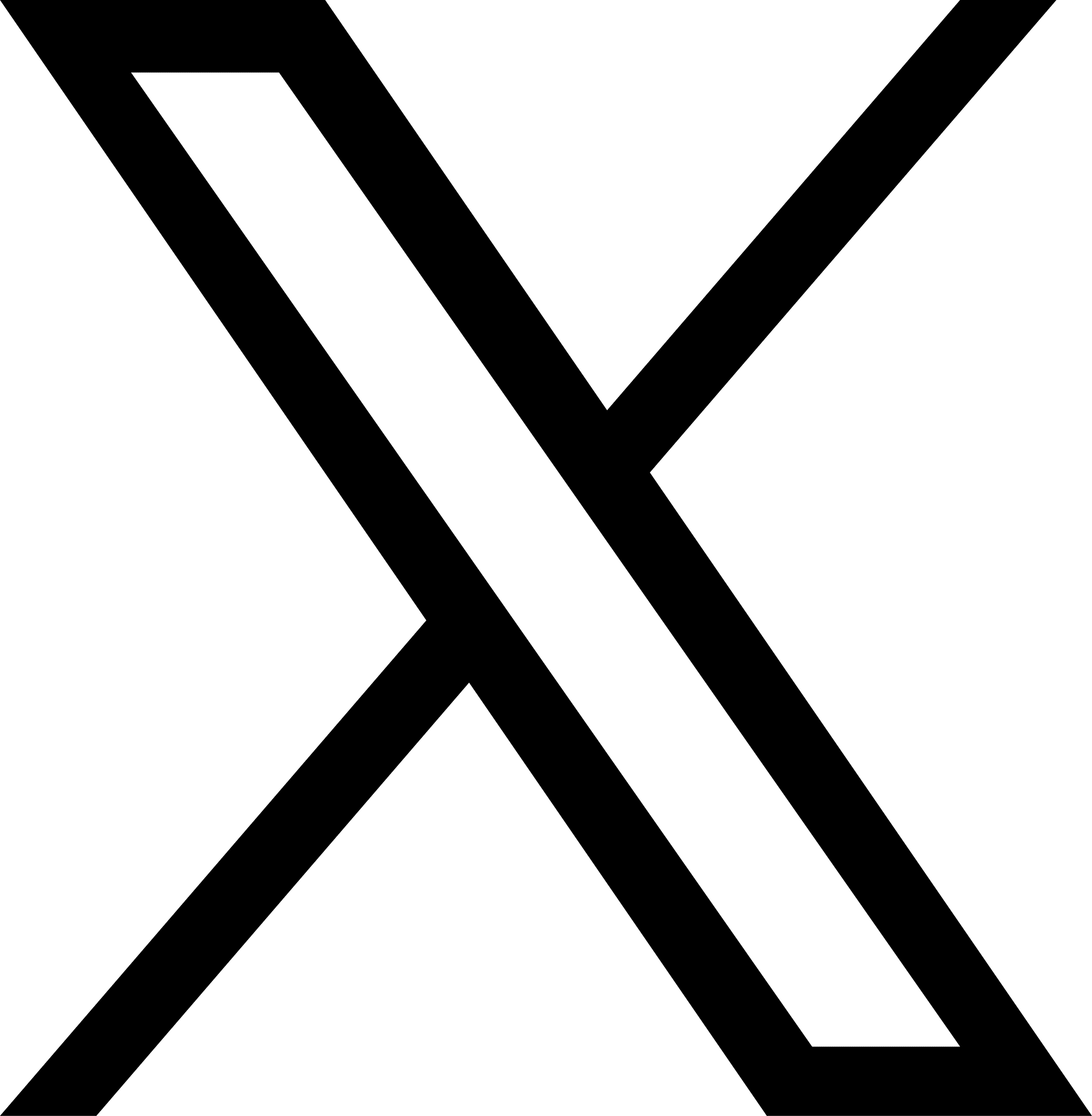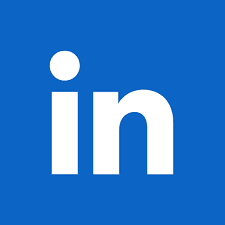Managing remote teams is becoming the need of the hour.
Trends and settings in a traditional office have changed. Every day, more teams and individuals are taking to remote work. Alternative workplace options have opened up. Workplace culture is no longer the four-walled office.
Keeping business goals intact in such a scenario becomes a challenge. However, the right set of remote working tools acts like a life jacket. Check out this blog to make the best use of collaboration tools for business.
These tools help coordinate tasks among remote teams, ensuring a smooth workflow irrespective of your employees’ location.
They grant unlimited access to information and data, which means all employees can easily view, share and modify the provided data.
Plus, with remote working tools, you can rest assured that all your remote teams will be on the same page while working on any project.
Tools for Remote Teams
1. Team Collaboration
With integrated communication features like video chat and web chat, remote collaboration software can boost communication among your teams.
They can help remote employees give updates, stay in touch, or discuss pending tasks to make any project successful.
A.Slack
Slack is a popular remote work collaboration and instant messaging tool for companies of all sizes. The tool offers multiple communication options, including voice calls, direct messages, video calls, group messages, and channels.
This helps your team organize conversations and stress important tasks to drive better results.
Advantages:
You can create separate Slack channels for every client, along with a list of all the employees who are working on each client project.
Channels created within the company can be private, public, or multi-workspace.
The tool can be downloaded to your desktop. It is also available as a mobile app.
Disadvantages:
File storage is limited, and you have to pay for minimum storage. Over time, your files will be deleted.
Slack deletes your conversations after 14 days. So you need to make notes of important messages sent within a channel.
You receive many notifications throughout the day, which can be distracting.
B. Basecamp
Basecamp is one of the best tools for remote working that supports collaborative teamwork.
It enables you to create a virtual workspace to systemize group projects. It offers several features like file sharing, to-do lists, group chats (campfires), and schedules to support group work.
The software also allows you to keep track of all the tasks, files, and deadlines, enhancing time management skills, accountability, productivity, and communication among team members.
Advantages:
Easy-to-use and well-organized user interface.
Variety of training tools and aids, along with reliable and fast customer support.
Favorable pricing and affordable plans for large teams.
Supports integration with numerous tools that enhance usability.
Disadvantages:
Lack of labels or tags for a to-do task in case you want to allocate, categorize or prioritize work.
Lack of analytical tools that provide valuable insights into the project data.
Limited controls for customizing the platform as per user’s needs.
C. InVision
InVision is a powerful visual collaboration platform used for designing and managing projects. The tool includes features for prototyping, product design, testing, user experience design, and collaboration.
It also serves as an effective communication tool to share and track project progress with group members.
Advantages:
- The tool is excellent for real-time collaboration with stakeholders and multiple users. It enables them to quickly comment on and review up-to-date cloud-based prototypes.
- Supports integrations with project management tools and shareable URLs that augment speed and avoid misalignment on design changes.
- The tool records your past screens and offers your product’s full version history.
Disadvantages:
- Expensive for bigger teams.
- Complex and confusing user interface.
- The mobile and web application tend to slow down frequently, leading to a bad user experience.
- The tool does not allow real-time editing and web editing. You have to go to the source file even if a minor change is required in the product design.
D. Notion
Notion is a workflow and project management software that facilitates goal setting, project progress tracking, lead management, and knowledge sharing.
The tool has a drag-and-drop interface that allows remote employees to rearrange, share and organize their existing resources or content.
Its various collaboration features include a Kanban board, built-in calendar, to-do lists, comments, and discussions.
Advantages
- The tool serves as an all-in-one productivity app offering a lot of beneficial features other than just note-taking.
- Easy-to-use interface with access to Notion tutorials and robust technical support.
- It works on both Windows and Mac. It also has a web and mobile app for Android and iOS.
Disadvantages
- Lack of advanced features for project management.
- Inconsistent response while formatting or editing text leads to a frustrating user experience.
- Though Notion is customizable for multiple workflows, you will have to invest some time in its initial setup. The tool uses blocks for everything, and understanding how to use them can be overwhelming in the beginning.
Comparison of the Collaboration Tools and Their Features
| Slack | Basecamp | InVision | Notion |
| Work in channels with external people Customized workflows Apps and integrations Two-factor authentication (2FA) |
Deadline Management Milestone tracking Communication Management Project Templates Task Scheduling |
Competitive Analysis Knowledge Base Management Full-Text Search Social Media Monitoring Categorization/ Cataloging |
Workflow Configuration Time & Expense Tracking Budget Management Third-Party Integrations Task Editing/Updating |
How to Choose the Right Collaboration Tools?
Choosing the right remote collaboration software for your business depends on the various needs and the unique structure of your company. Here are some essential things to consider while selecting the best tools for remote working:
A. Assess Your Needs
Interview your employees to find out areas of difficulties in the collaborative process. The valuable insights they provide can help select the most suitable solution. Your managers must analyze the unique requirements of the workplace and then choose the right remote work collaboration tool that satisfies those requirements.
B. Consider the Features
As the purpose of these tools is to offer an efficient collaborative experience to the employees, seek out a tool that provides the right features to boost performance.
C. Evaluate the Cost
Extensive integrations, additional features, and benefits are great, but your business might not require them. Moreover, they add up to the total software cost. So pricing needs to be considered.
D. Integration With the Existing Tech Stack
Your collaboration software must simplify sharing information and data across the entire company. Choosing flexible and open remote collaboration software that can be integrated with other software becomes paramount.
E. Prioritize Security
Ensure the tool protects confidential corporate and customer data and complies with privacy and security regulations. It should provide enterprise-grade encryption of data at rest and in transit.
Start your 14 day Free Trial Join 6000+ Leaders Who Trust JustCall For Remote Team Collaboration
2. Communication
Communication is the vehicle that keeps your services upright and going even during disturbing times. Companies that have succeeded in actively communicating with their customers have won their lifelong trust.
And, of course, calls are the preferable means of communication as they’re quick and provide a humane touch.
JustCall
JustCall is a flexible cloud telephony solution that allows you to make calls anytime, anywhere, and from any device. With the number of your choice, stay connected to all your customers – whether on the move or stationed remotely.
Its easy integrations with over 44 CRMs automatically save all call data, call notes, voice recordings, and voice mails directly into your CRM. This way, you can integrate all other tools for remote teams with JustCall.
To forward calls from your number, use the Inbound Calling feature to set up the inbound caller ID as your JustCall number for all incoming calls. This will help you recognize the calls you receive on your JustCall number.
Managing SMSes is even easier. Using SMS Bot, automate text replies to your customers based on keywords in their responses. You can also schedule an SMS campaign.
Stay virtually connected with your customers using the JustCall IVR feature. Set up a digit-based menu to swiftly steer them to respective departments.
As Managers, you can always monitor your employees’ performance even when working remotely. JustCall allows Call monitoring, barging, and whispering during a call without the prospect knowing it.
You can set your business hours as well as working hours that ensure no calls are assigned to you outside your working slot.
The JustCall dashboards show you how your employees are working remotely, be it of any team(s). For businesses wanting to get rid of landlines, porting is all the easier with the outbound caller ID feature.
Setting up a cloud phone system is really easy. Have a look at the setup steps of the cloud phone system for your remote teams.
3. Customer Support
When it comes to customer support, remote teams are swiftly increasing in numbers. Customer support agents working remotely provide customer service from places distant from traditional workstations.
With strong remote support, you can cater to a global customer base irrespective of time zones.
Helpwise
With Helpwise, you eliminate all confusion as every member has access to a single shared inbox – no matter where you are. You can assign, chat with, and tag team members and have stress-free collaboration.
All files are accessible. Plus, no compromise with security. And the best feature – it is an easy-to-use shared inbox for your Whatsapp business and SMS inbox as well!
Managing customer conversations is now so easy, even when clinging to remote work.
An advantage for remote workers is that the shared inbox is easily accessible on their iOS or Android. They can very well be part of any conversation or thread without the requirement of any one-to-one interaction.
Setting up workflows is almost painless. The feature that makes it unique for remote work is that you get multichannel support and very smooth integrations with other business tools.
By integrating your phone system with Helpwise, you can keep track of all the calls and SMSes made from your phone app directly on your Helpwise account.
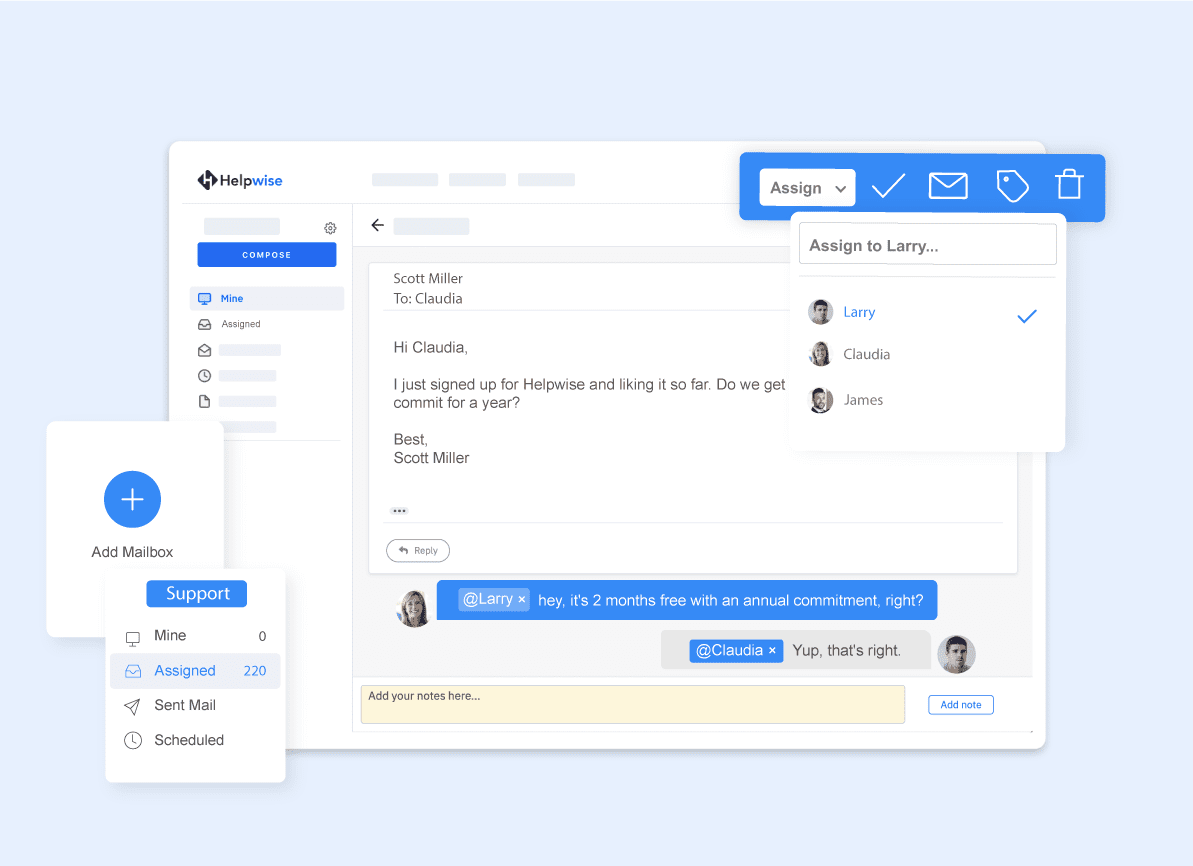
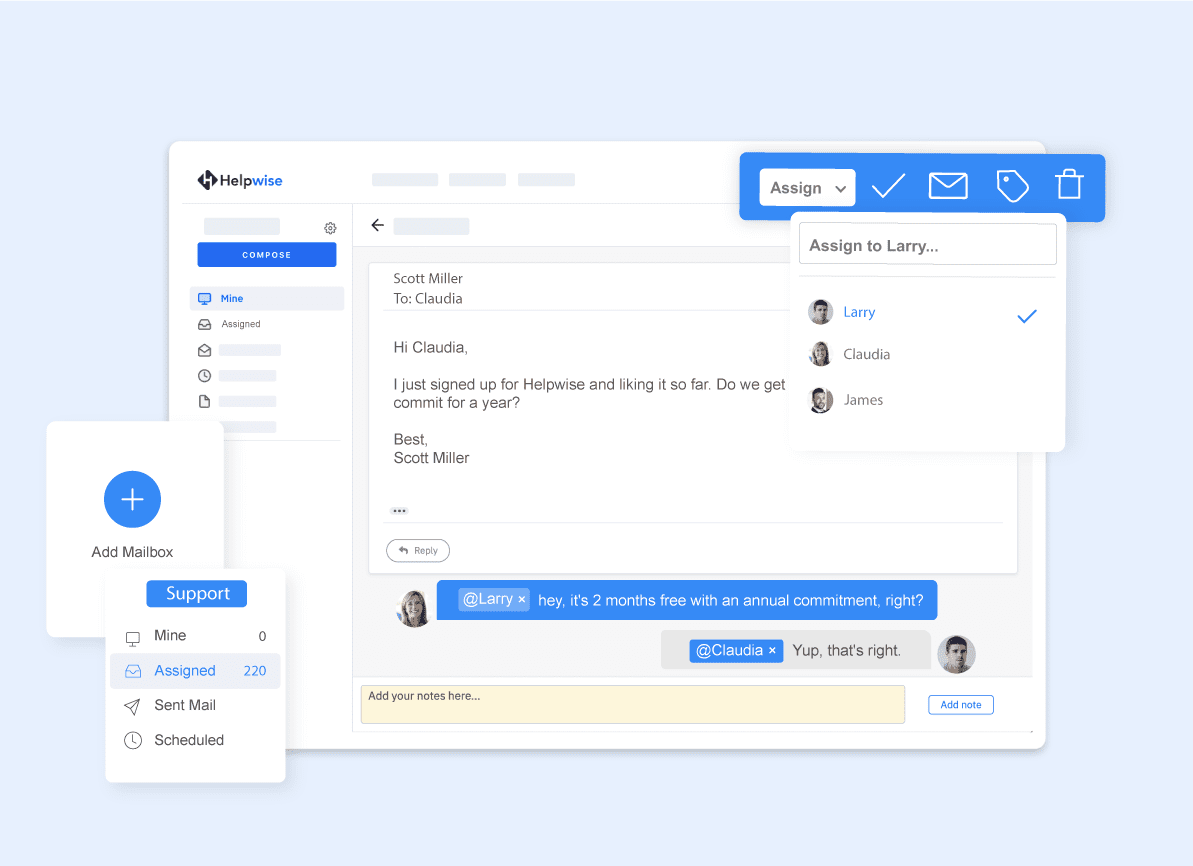
Freshdesk
With FreshDesk, working with remote support is hassle-free. The best thing for remote teams is that it helps you choose location-specific business hours. This prevents employees from different time zones from being penalized incorrectly.
It also enables cross-team collaboration where teams can work on troubleshooting customers’ queries while keeping the other remote teams in the loop. Every email, feedback, chat, or call that comes in can be converted into tickets in Freshdesk.
You can also prioritize every ticket based on the keywords. Filter tickets to attend to the most important issues first. Assign tickets to an agent or a team so that you steer clear of any confusion.
You can also integrate your phone system with Freshdesk. These are the features that your Freshdesk account will have with the cloud phone system.
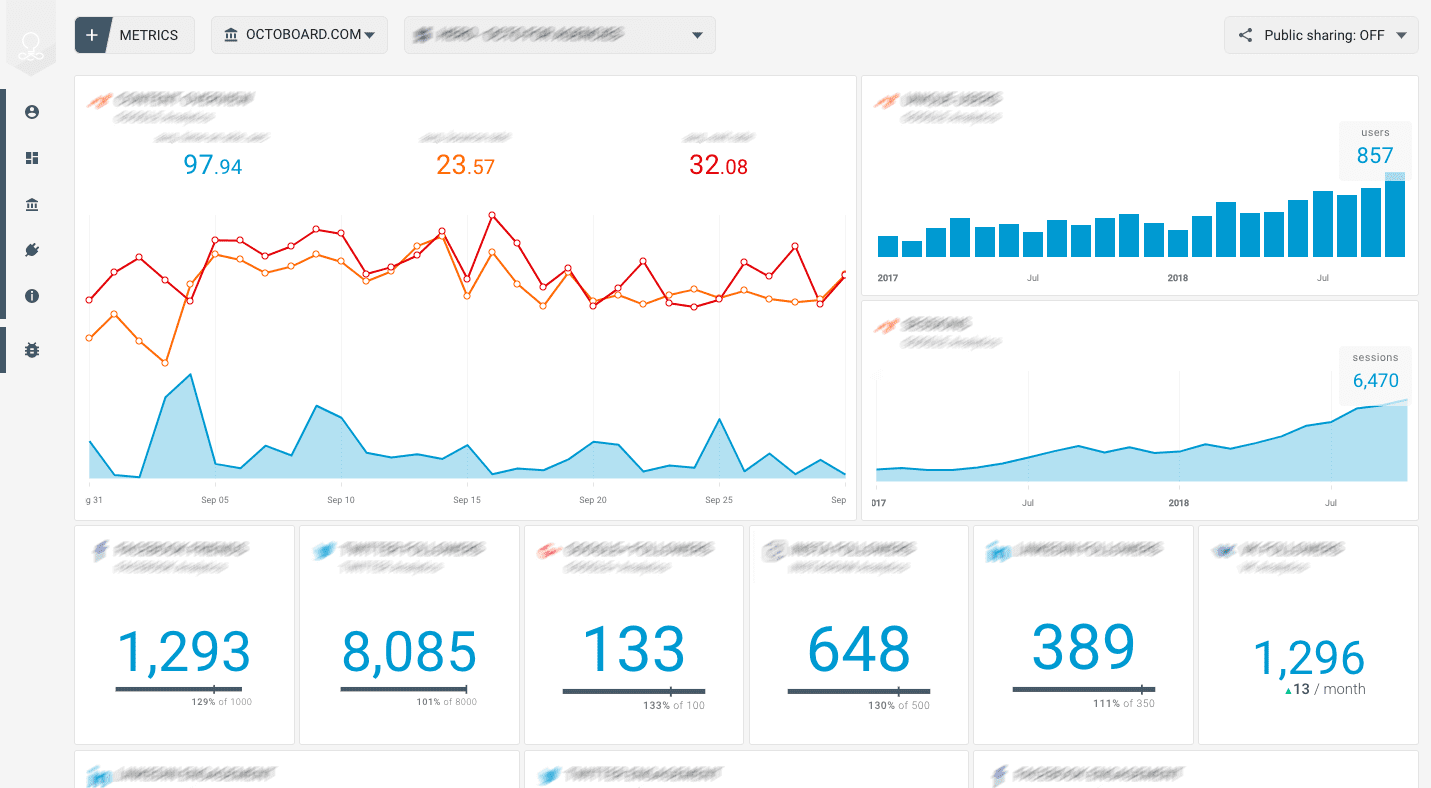
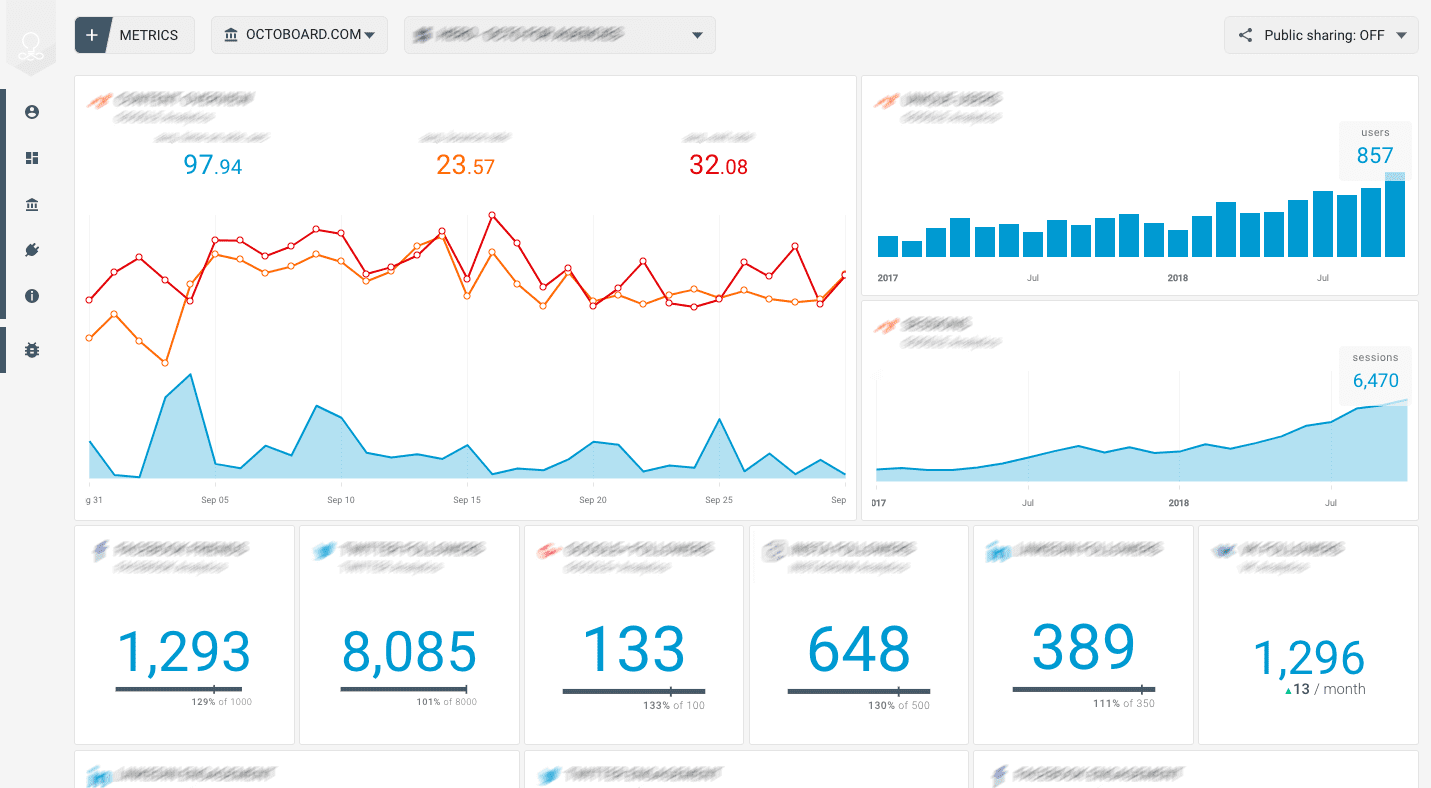
Source: Freshdesk
4. Project Management
Has your project management gone down the trough because of a pandemic outbreak or natural phenomena? Are you unable to track the progress of your remote teams?
Well, we’ll help you out with these project management tools for remote teams.
Trello
Trello does its magic with its Trello boards. Access them no matter where you travel or station yourself while working remotely.
The cards on Trello boards easily update you about the all-around happenings across departments or teams. Every card denotes an activity where you can add labels, colors, and stickers to mark the ‘To Do’ and the ‘Done’ lists.
Select board markers of your choice for faster execution. You can also manage separate boards that have cards for problems that you wish to solve at the earliest.
Let your remote teams get a view of and add to the progress being made. You can create a list, and every person can add a card to it as a solution.
Also, engage in group calls or impromptu video calls to make remote working feel no different than live offices. Isn’t it so much more engaging?
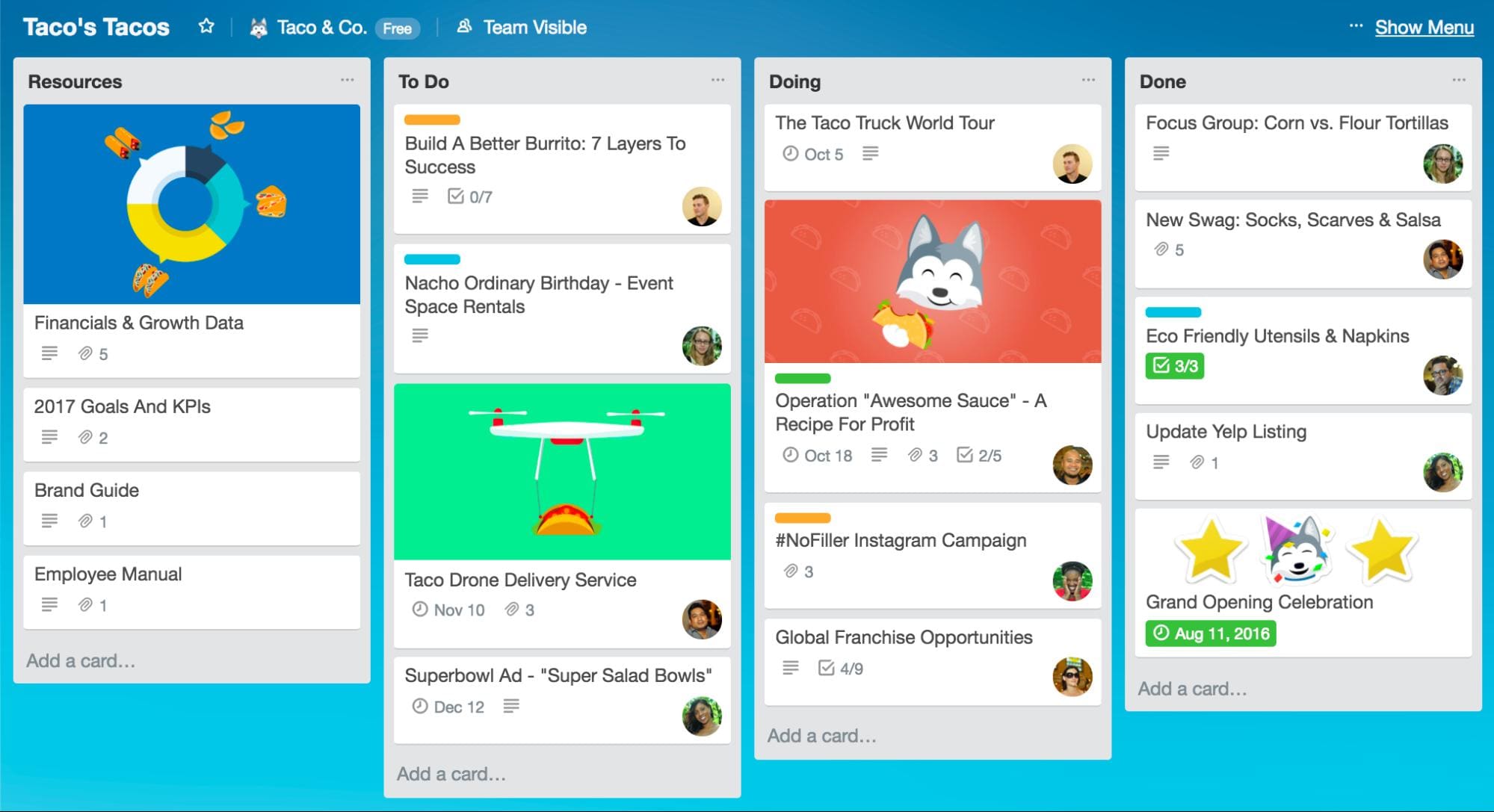
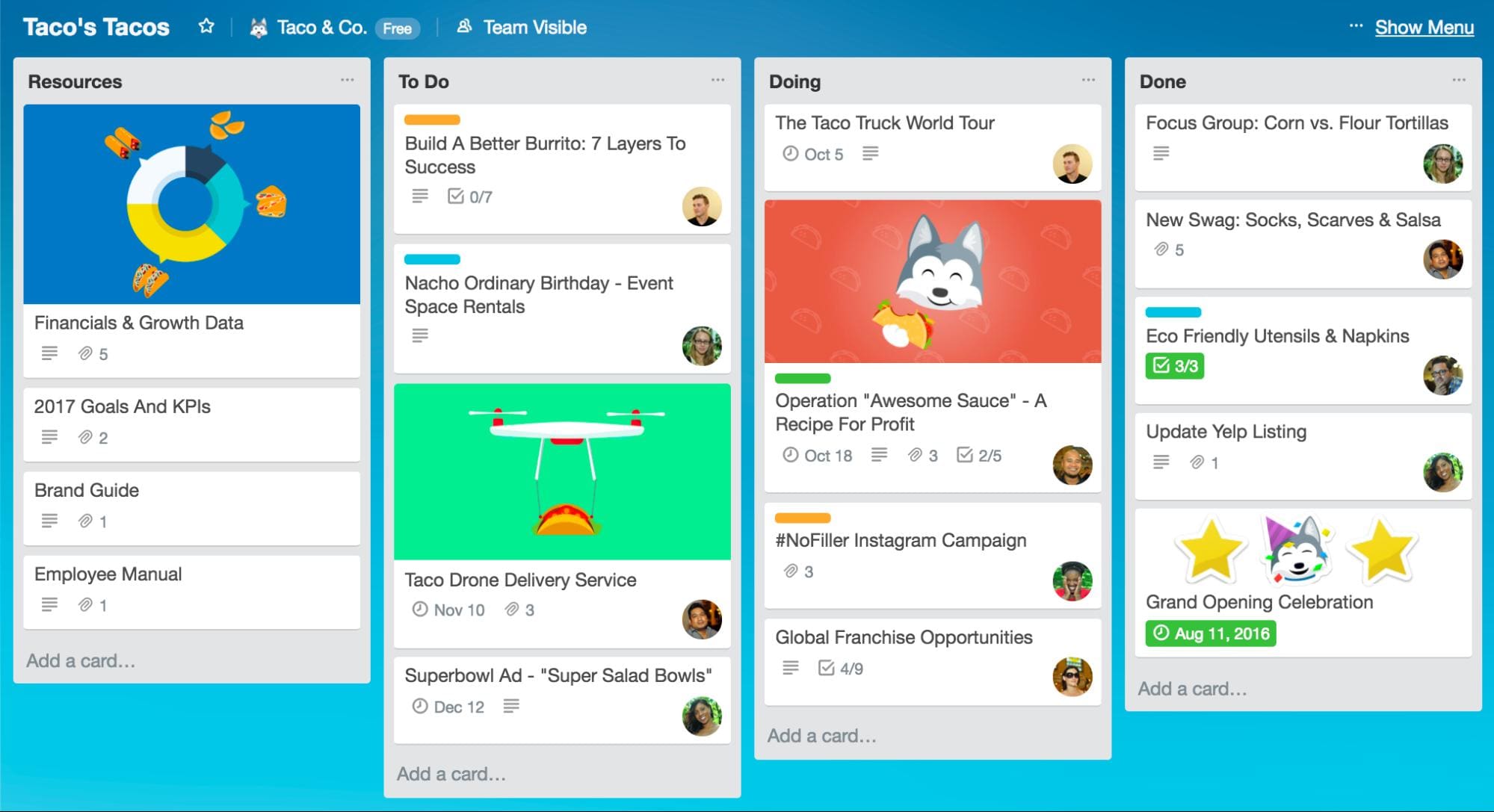
Source: Trello
ProofHub
ProofHub lets you stay in ultimate control of your teams, projects, clients and communication, whether you are working in-house or remotely. It simplifies task management and team collaboration making it much easier for leaders to get things done.
Add tasks with deadlines. Assign custom roles. Choose to view tasks in the list view or kanban board view or even timeline view – it gives you flexibility.
Easily share files, proof review and approve them with markup tools so that you make feedback clear.
Communicate with teams and clients. You can track what’s going on in the project and who’s doing what.
ProofHub solves all the challenges you face at work, letting you and your team plan together, collaborate better and become more productive than ever.
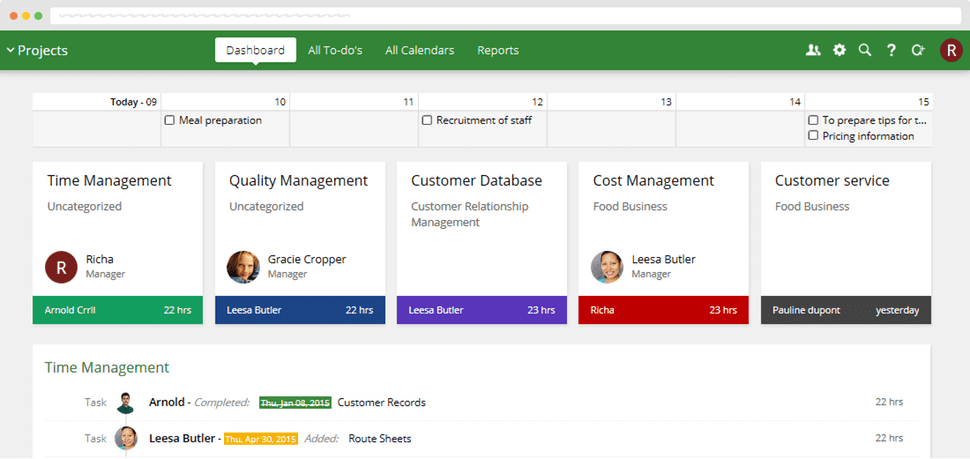
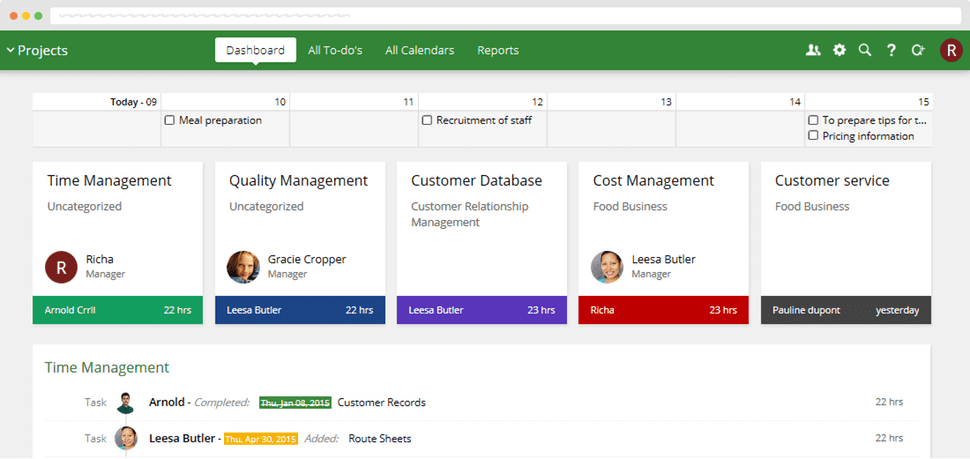
Source: ProofHub
5. Video Conferencing
Among the list of tools for remote teams, video conferencing tools keep you connected, be it your remote employees or your colleagues.
When working remotely or following the work-from-home strategy, this tool keeps you connected live.
Zoom
Zoom is the savior during remote working times. It is a pain-free web video conferencing tool that allows easy face-to-face video interactions. You never feel away from the office.
With Zoom, you can hold meetings, theme discussions, larger conferences, and webinars. Everybody can show up to discuss and set weekly targets, loopholes to mend, and milestones achieved. You can also record and store meetings.
It allows participants up to 100 by default in every meeting plus up to 500 for large meeting capacity. The best feature is that you can record and store meetings as well.
Screen sharing and voice calls can go on simultaneously. You thus feel part of a live office meeting – even when working remotely.
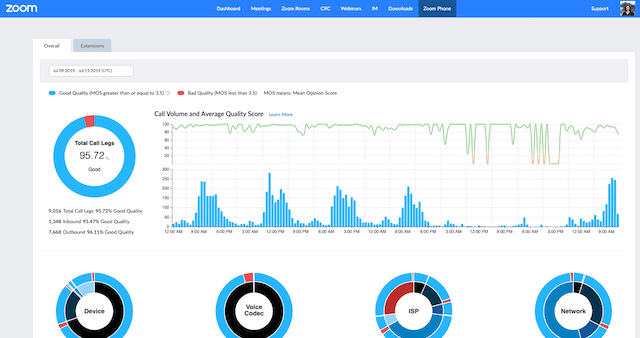
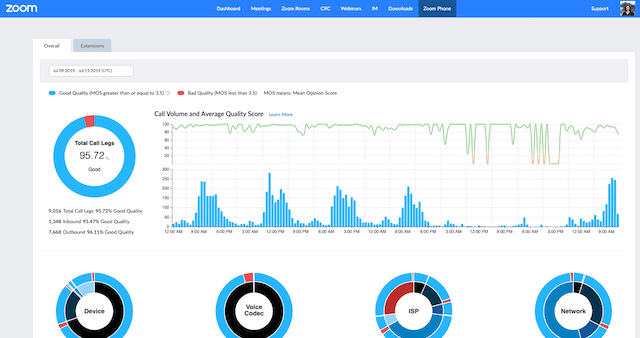
Source: Zoom
Simonas Steponaitis, Marketing Assistant at Hostinger, relies on Zoom for hosting calls with his 100+ people team with no issues.
“Every single time Zoom pops open, you get to designate your input/output features with live playback—no need to browse settings or tabs. We prepared a single page .pdf that explained which options to pick, and done. No need for those first 2 minutes of everyone going, “Hey, can you hear me?”
Tons of other quality-of-life features come with it, like the ability to record meetings easily. And, of course, the little things like custom backgrounds and beauty filters are a nice little way to spice up less formal calls, like catchups between colleagues on a coffee break.
Adds a little more normalcy and fun during the shelter-in-place order.
6. Cloud storage
You need to invest in good cloud storage if the productive progress of remote teams is your aim.
No matter what projects, SOPs, docs, or files you work on, cloud storage takes every care for its safe storage. For remote teams, it is a common hub for online file management and storage.
Google drive
Locked up with a lot of content and want to keep track of it? Well, undoubtedly, Google Drive is the key. A cloud repository of all important files.
You can store files of any type. Access it no matter where you are, no matter what you have – smartphone, tablet, or computer. Be remote-safe.
Google Drive is a cloud-based file storage platform that enables businesses of all sizes to store and share contacts, photos, videos, spreadsheets, presentations, and more.
You can also invite your client or teammate/s to view, download, and collaborate on any or all of your files without making any email attachments.
Safely send large files. It is very organized and easily searchable. With Google taking care of it, you never lose any critical stuff.
7. Note-Taking
Have several tasks at hand and multiple ideas in your mind? Don’t want to forget the Don’ts for the next project? Here’s a note-taking tool for remote teams.
Google Keep
If you have a Google account, Keep is free for instant setup. This is a productive note-taking tool.
Jot down your thoughts, your notes, your tasks – anything. Save it as a voice note, picture, or drawing. You can use the tool just about any time and anywhere. Doesn’t it make work on the move easier?
You can pin notes according to priority. Prepare tags like to-dos, current affairs, or in the pipeline to never miss out on an idea.
You can also create time and location-based reminders. The best thing is you can share it all as a Google Doc with your client whenever in need.
8. Time Management
You should be well acquainted with time management strategies when you are managing a remote team. You must have software that helps you easily track your remote reps’ timetables. Let’s get to know the best of them.
Time Doctor
Time Doctor helps you keep your business affairs awake even while working remotely. It is a tool for project time management.
It helps you accurately track every activity of your staff individuals or team(s) by your client – time spent on work, time spent idle, the different tasks performed, time spent per task, and the tabs opened all throughout.
On the dashboard, a green circle beside the username denotes currently working, whereas a red denotes not working or on break.
And not just that. It provides the agent with sporadic screenshots every nine minutes. You stay super updated with your rep’s time-work profile by making use of the Client View feature.
Log in to view the screenshots. Get an accurate report of the total of hours worked – it can be per day, week, or month. It also shows if there is a low activity period.
9. Project Management
Managers now are stationed far away from their agents. This makes project management difficult. However, regular tapping of agents is a must. This ensures the smooth running of projects as well as progress in the right direction.
Also, there are no issues with accountability. A project management tool is the ultimate solution now.
We interviewed multiple business owners about remote tools that they were using. Almost in every other response, Asana was their choice as the project management tool. Here, we put down the best use cases of Asana that they shared with us.
Asana
Meg Marrs, Founder & CEO of K9 of Mine, insists on using Asana to successfully manage remote teams.
“I’ve found that using a project management tool like Asana can do wonders for a remote team. Asana allows you to break down specific tasks into various subtasks, which can really help workers manage their time better.
For example, within a given article assignment task, we have tons of subtasks breaking down the research portion, the writing, the creation of the first draft, finding relevant images, etc.
Team members need to check off the subtasks before the next task is unlocked, and each task and subtask can have a deadline.”
Mark Webster is the co-founder of Authority Hacker and has been efficiently managing his remote teams for over 6 years now.
According to him, ”Our favorite tool, without a doubt, has to be Asana. At its heart, Asana is simply a To-Do list, but if you spend some time learning some of its features, it provides much more than that.
It allows you to assign tasks, subtasks, deadlines and also lets you communicate on essential projects. This is particularly useful if you have multiple people working on different aspects of the same task.
For example, you have a sales page that needs to be produced. The project manager will be the owner of that task; however, they can then distribute subtasks for things like graphics to the design team, sales copy to the marketing team, and cart setup to the tech team.
You can then all communicate within this one task. Now imagine if you had to do all of that via email or instant message. You’d have to keep track of all sorts of threads, and that’s just for one task.”
What’s Your Choice Of Tools For Remote Teams?
With the heavy acceptance of digitization, it has become easy to communicate and manage teams, even when you are outside your office premises. But the challenge lies in choosing the right tool that justifies your function.
With this set of tools for remote teams at your desk, remote working becomes the most productive approach to generating happy employees and happy customers. What is your choice of tools for managing remote teams?