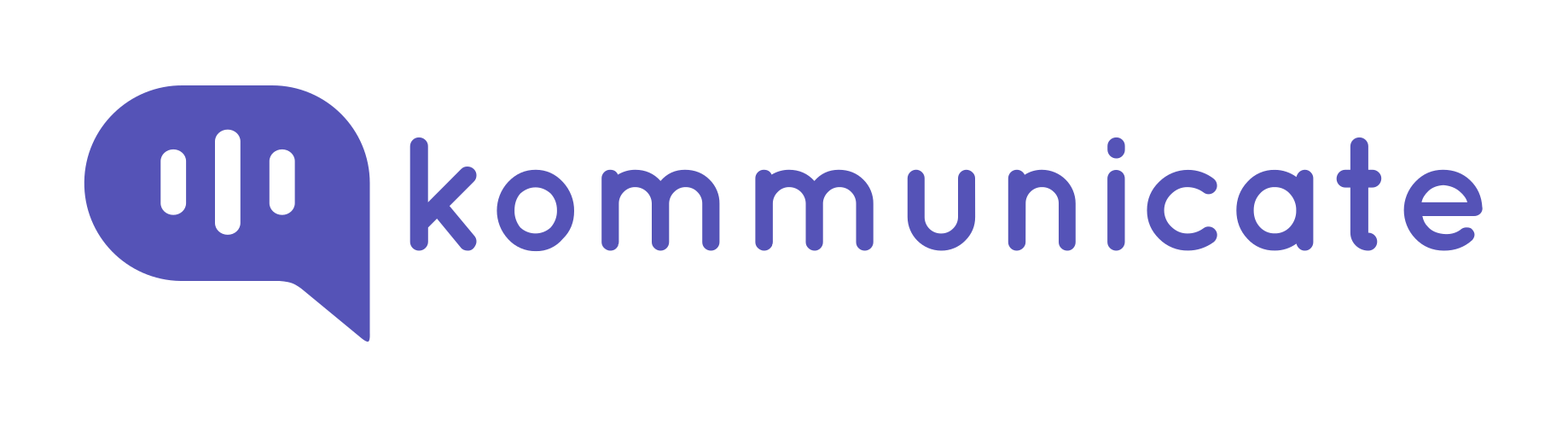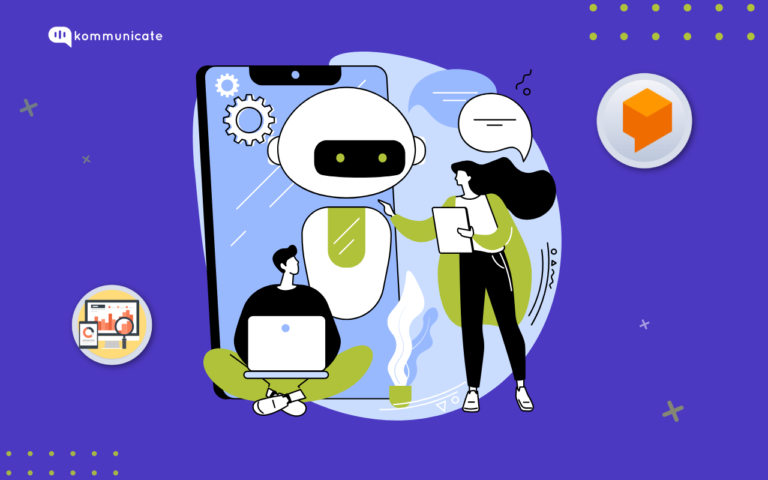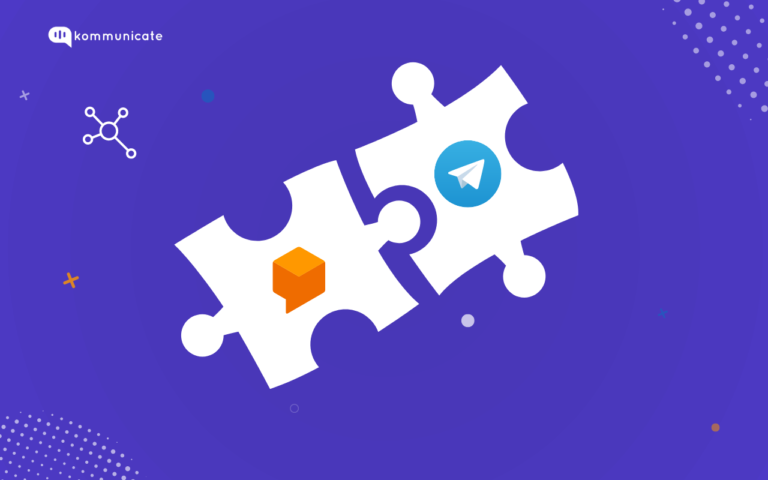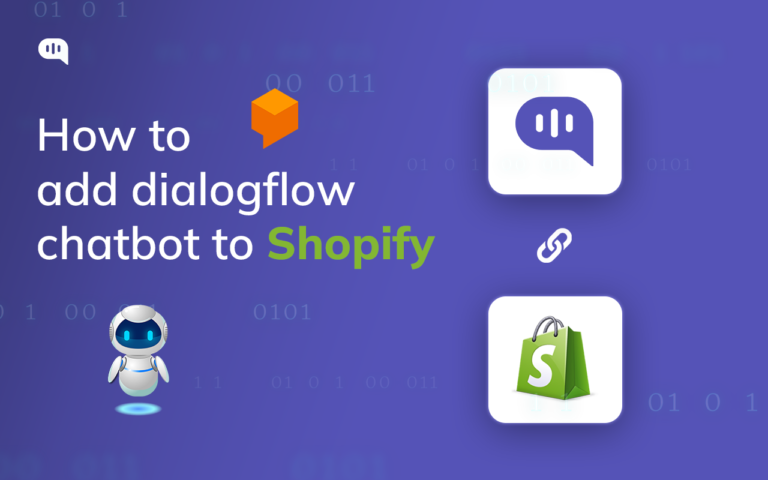Updated on March 23, 2023
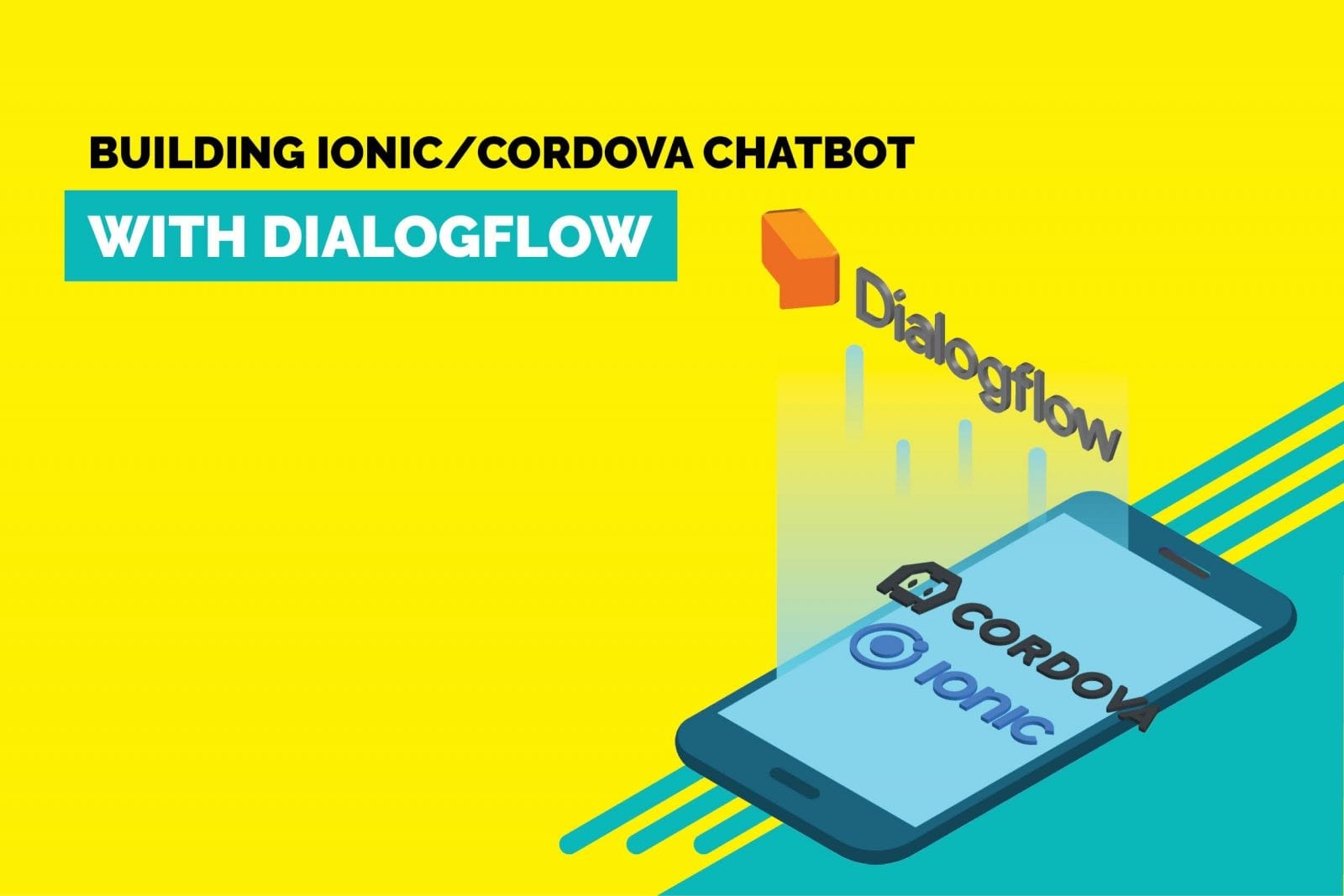
In the previous post, we presented you with simple and effective guides to integrating Dialogflow bot in a website, Android and iOS apps.
In this article, we will be sharing steps to do the same in an Ionic/Cordova app. All you need to build a sample chatbot using Dialogflow and Kommunicate for an Ionic/Cordova app.
Both Kommunicate and Dialogflow have free accounts so you can get started right away.
Below is an example of Kommunicate Support Bot (a customer support qualifying bot) developed in Ionic/Cordova/PhoneGap using Dialogflow and Kommunicate. You can check out the functionality of the Kommunicate Support Bot on Kommunicate website.
In Kommunicate’s Ionic/Cordova/PhoneGap plugin, we support both Android and iOS and we made it simple using npm package install.
The actionable rich messaging powered bot can reply based on whether users are on chat for general queries, technical queries, checking out or scheduling a demo. Check the image below:
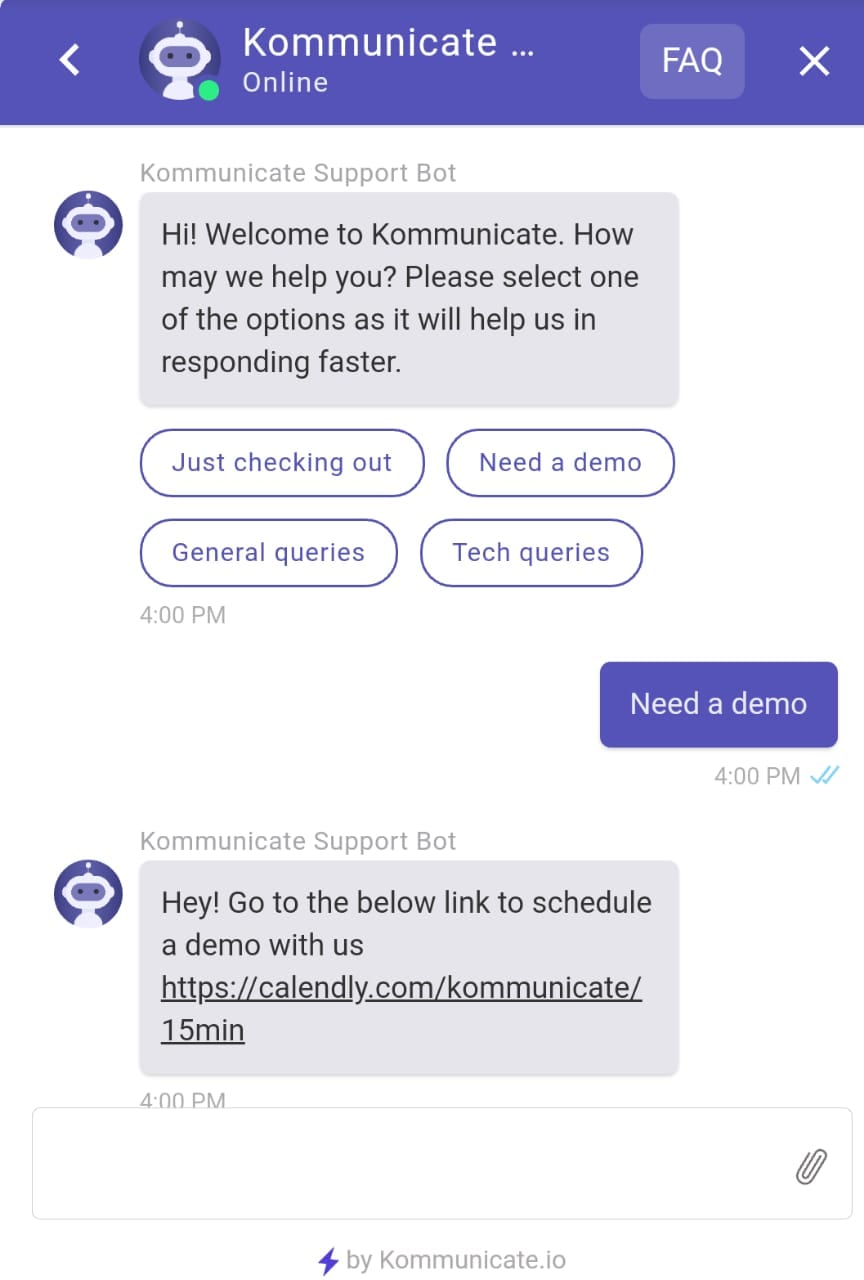
You can use your existing Dialogflow bot or checkout bot samples to build a qualifying bot of your own. Download the Kommunicate Support Bot from here and import into your Dialogflow account.
Now, let’s jump into the crux of the post.
Building Ionic Cordova chatbot
Step 1: Setup an account in Kommunicate
This is fairly simple. You can get a free account in Kommunicate. Signup and navigate to the Bot section. Click on Settings in Dialogflow block.
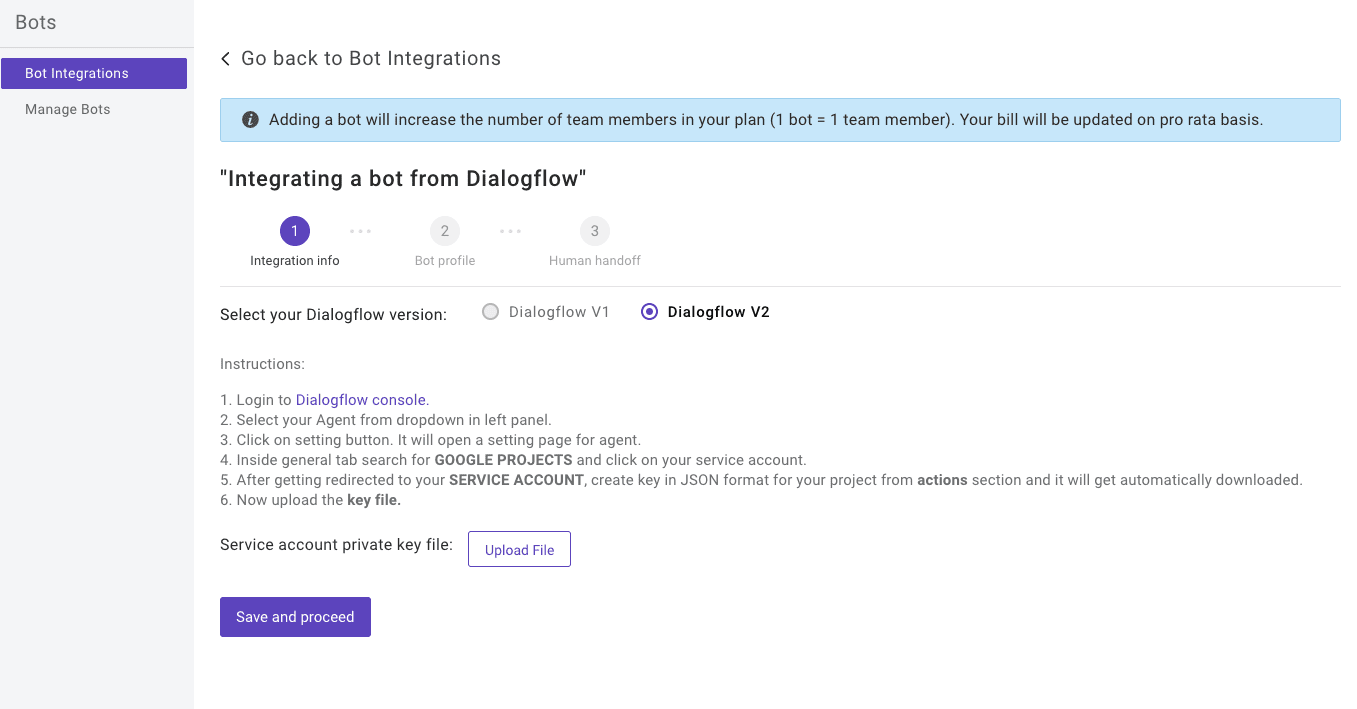
Now, navigate to your Dialogflow console and download the service account key file. Here are the steps to locate the file:
- Open Dialogflow agent settings (gear icon on the left panel)
- Click on the google cloud link which is mentioned in the google project bar
- In the Google, cloud page navigate to Credentials section by clicking on API’s & services
- Under the Credentials section find the service account and click on edit for Dialogflow integrations
- In the bottom of the screen click on ADD key button and create key option, JSON key will be downloaded
- Now upload the key file.
If you are using V1 APIs, just copy your client and developer token from Dialogflow console and paste in the fields provided. Click on Save and Proceed.
To integrate Dialogflow CX into Kommunicate follow the same instructions to download the JSON key and mention the Agent Id in the kommunicate dashboard
To get the Agent Id: Go to Dialogflow CX console >> Select the Project >> In the Agent you have created ‘Copy the agent name to the clipboard will be in the format mentioned below, where the Agent Id is 54b0c663-2c01-4a09-a482-277ff39c0b05
projects/billing-d041f/locations/global/agents/54b0c663-2c01-4a09-a482-277ff39c0b05
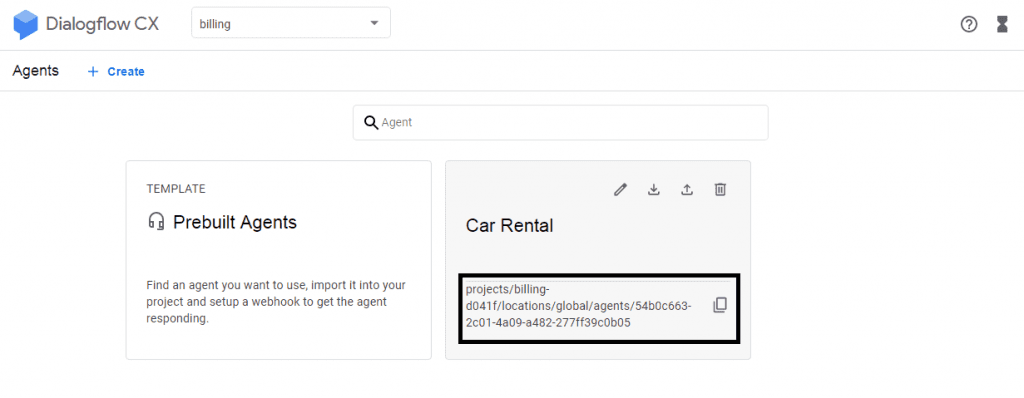
Setup your bot’s name and profile picture and choose whether to allow the bot to human handoff for your newly created bot. Click Finish bot integration setup and voila, your bot is now integrated.
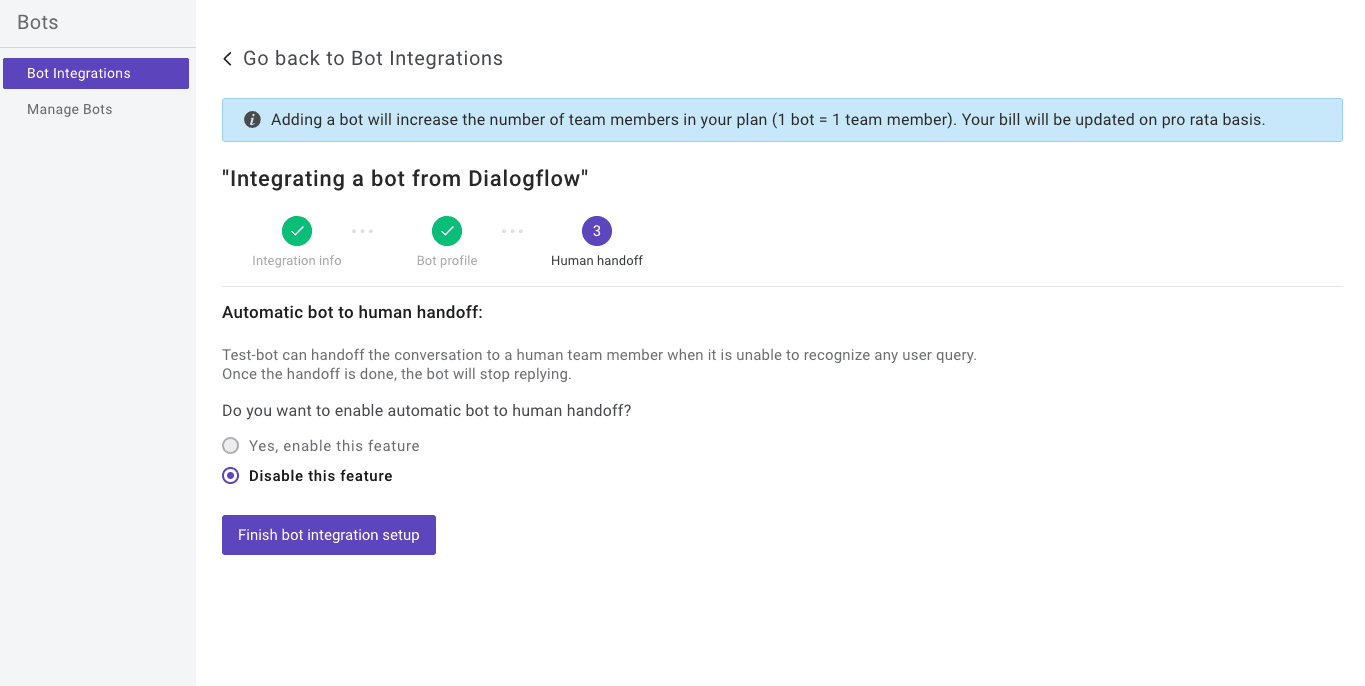
You can check/edit your integrated bot using the above path:
At Kommunicate, we are envisioning a world-beating customer support solution to empower the new era of customer support. We would love to have you onboard to have a first-hand experience of Kommunicate. You can signup here and start delighting your customers right away.