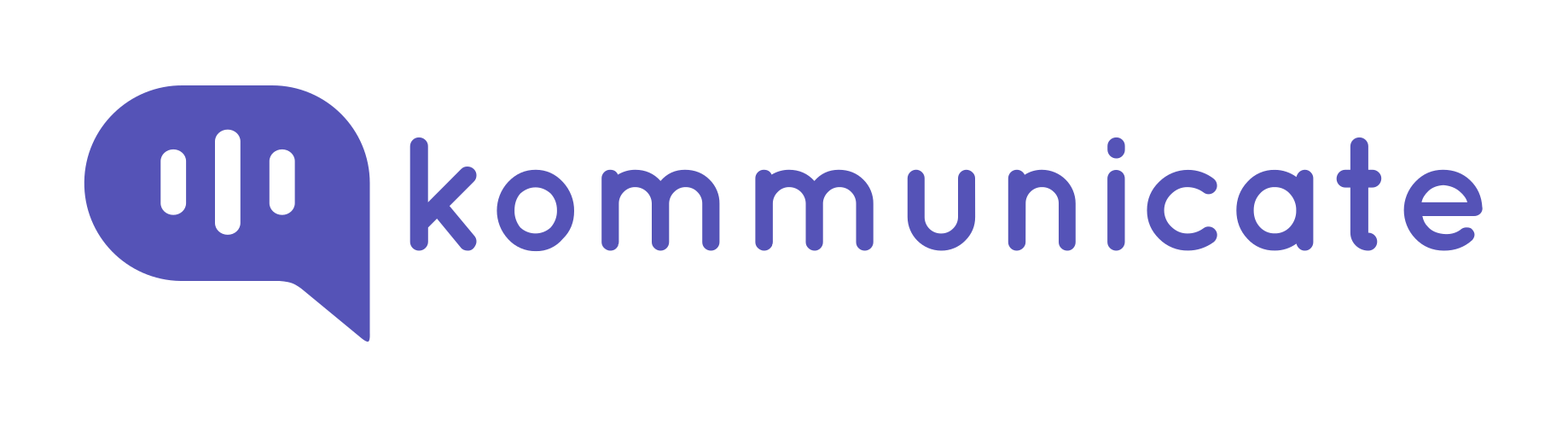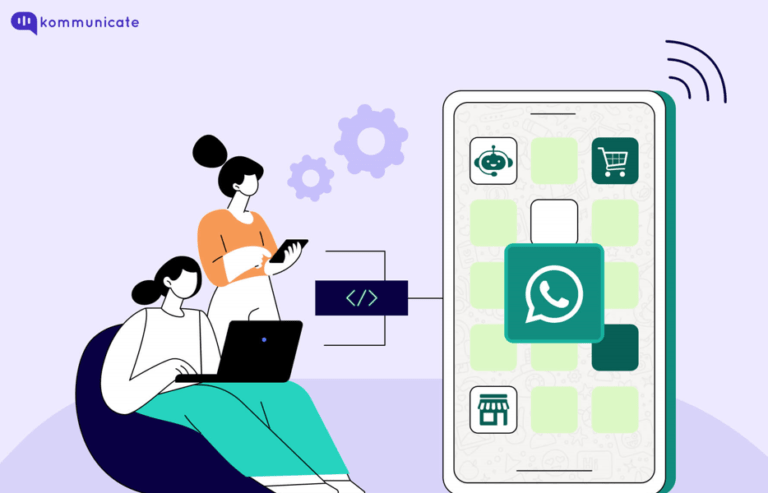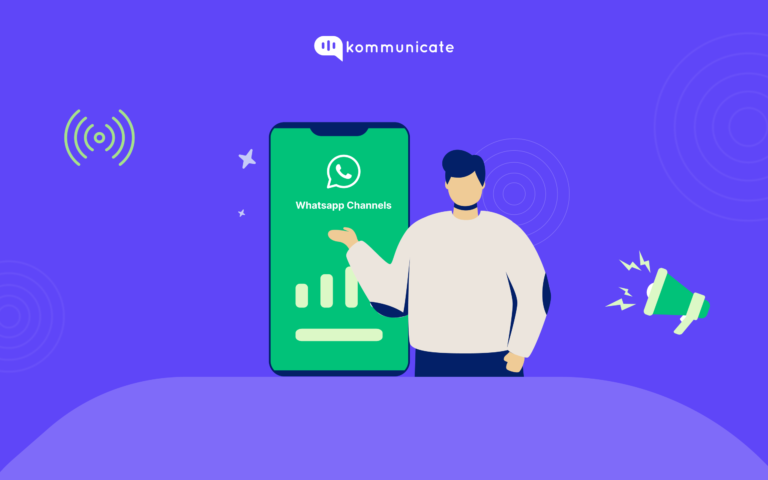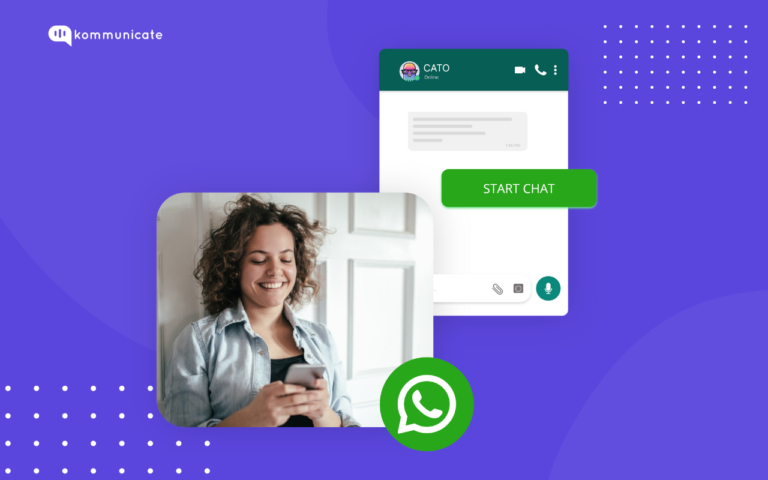Updated on August 28, 2023
A Chatbot is an application that uses pre-written messages to communicate with users. This communication could take the form of text messages or even voice messages. There are various ways and technologies available for developing a chatbot. Depending on the use case, some chatbot technologies are more appropriate than others. Kommunicate is one such solution, it allows you to develop chatbots using their Kompose bot builder and also integrates with other major chatbot builders such as Dialogflow, Amazon Lex, IBM Watson, and others.
However, we must rely on a third-party API to let you construct and include a definition of a WhatsApp Chatbot. In essence, a WhatsApp Chatbot automates your sales and customer assistance on your WhatsApp Business Account. For example, if you run an eCommerce store through WhatsApp Business, a WhatsApp bot will display products and categories to your users when they inquire.
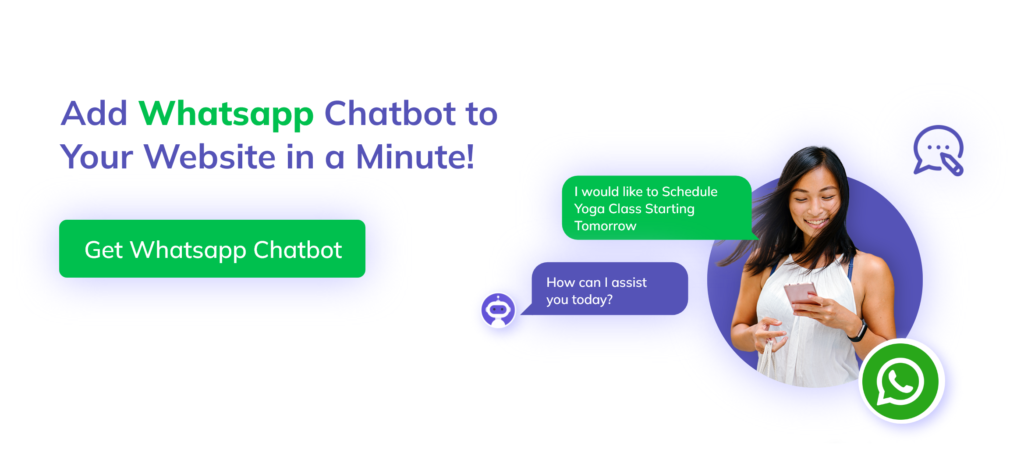
If you want to learn different features of WhatsApp, you can also read:
Steps to build chatbot using Twilio WhatsApp API
Creating a chatbot Using Kompose
Building a no-code chatbot with a platform like Kompose is the better option. After all, why would you go to the trouble of meticulously coding a chatbot when you can create one visually? Kommunicate makes it far easier to get the chatbot up and running and pleasing your clients than if you chose to code it yourself.
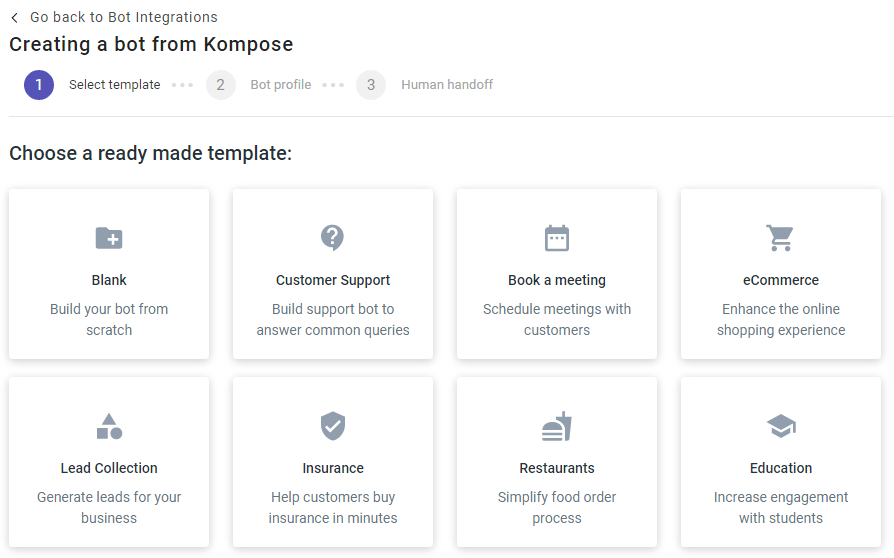
Login to your Kommunicate dashboard and navigate to the Bot Integration section. Locate the Kompose section and click on Integrate Bot.
First, set the welcome message for your chatbot. The welcome message is the first message that the chatbot sends to the user who initiates a chat.
Click the “Welcome Message” section. In the “Enter Welcome message – Bot’s Message” box, provide the message your chatbot should be shown to the users when they open the chat and then save the welcome intent.
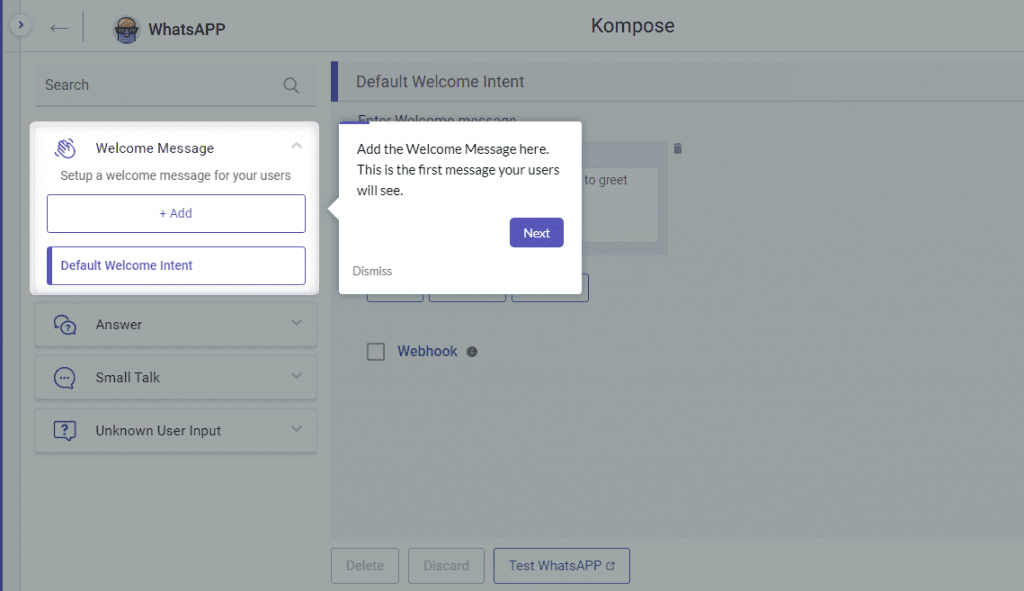
After you’ve finished creating your welcome message, you’ll need to build answers for your chatbot. In the answers area, you must include all of the user messages as well as the chatbot responses.
Navigate to the “Answer” section, click +Add, and then enter an “Intent name.” In the Configure user’s message section, you must specify the terms that you anticipate from the users who will be triggered.
Configure the bot’s reply section – you must provide the responses (Text or Rich messages) that the chatbot will provide to users in response to the specific user’s message. You can provide the chatbot with an unlimited number of answers and follow-up responses.
You can always check the created bot here: Dashboard >> Bot Integration >> Manage Bots.
For more detailed instructions on How to build a chatbot, you can refer to this article
You can also check out the video to create your chatbot without any code:
Configure Twilio with Kommunicate
To begin using WhatsApp, we must first activate our Twilio Sandbox for WhatsApp. This allows the chatbot to respond to messages it receives; you must be able to send messages using WhatsApp. Twilio, fortunately, has a robust WhatsApp API that allows you to send and receive WhatsApp messages directly from Kommunicate.
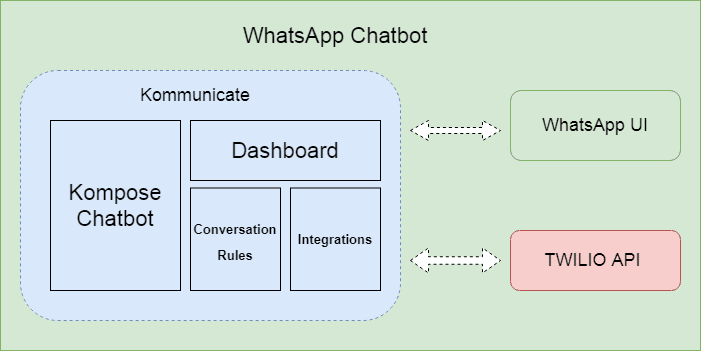
Follow the below instruction to configure Twilio with Kommunicate
- Sign up to Twilio
- Have the following information handy to start the process.
- Facebook Business Manager account ID
- You will need your Twilio Account SID
- Request access to enable Twilio numbers for WhatsApp.
- Submit a WhatsApp Sender request in the Twilio console
- Integrate WhatsApp with Kommunicate using Account SID, Auth Token from Twilio console, and WhatsApp Enabled Number from Whatsapp
Please see this article for detailed instructions on integrating Twilio with Kommunicate
Test the chatbot
Now that you’ve entered all of your information and configured Twilio with Kommunicate, you’re ready to put your chatbot to the test on WhatsApp.
Conclusion
An excellent WhatsApp Chatbot on your Business number will be quite beneficial to you. Your consumers do not have to wait for hours to have their questions answered. You’ll be more efficient, friendly, and interactive on WhatsApp, and you’ll increase the value of your brand.
When it comes to WhatsApp Chatbots, the user experience is everything. You can provide the whole experience that your clients desire with the correct conversation design. Now easily create a chatbot using Twilio WhatsApp API with the given steps.
Bonus: Whatsapp Chatbots for ECommerce – Why your business needs it
At Kommunicate, we are envisioning a world-beating customer support solution to empower the new era of customer support. We would love to have you on board to have a first-hand experience of Kommunicate. You can signup here and start delighting your customers right away.