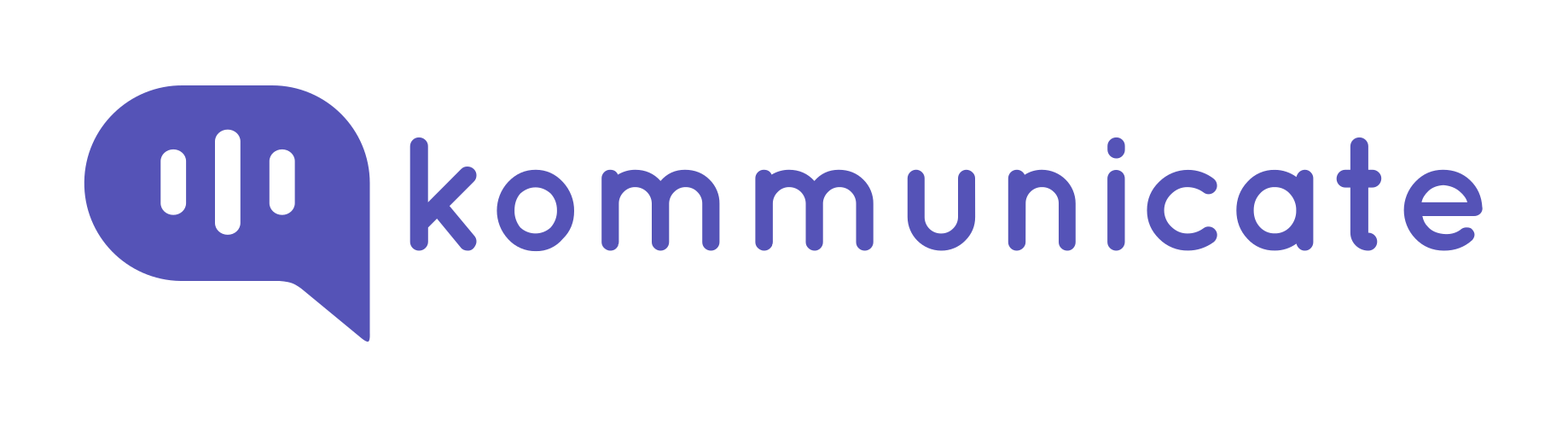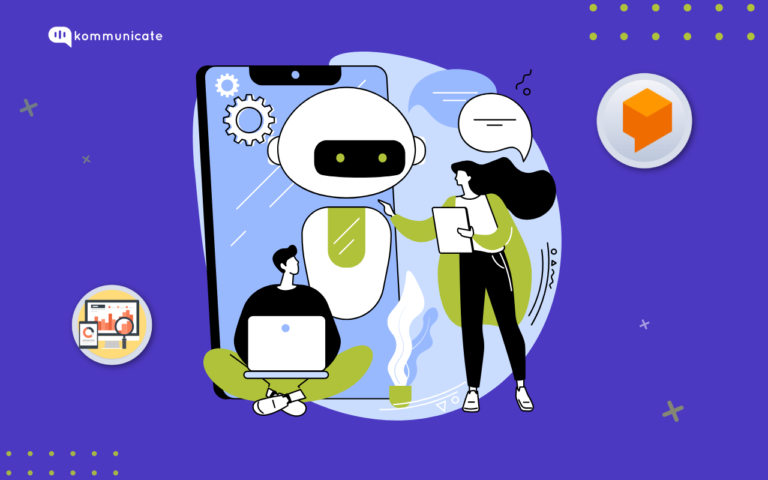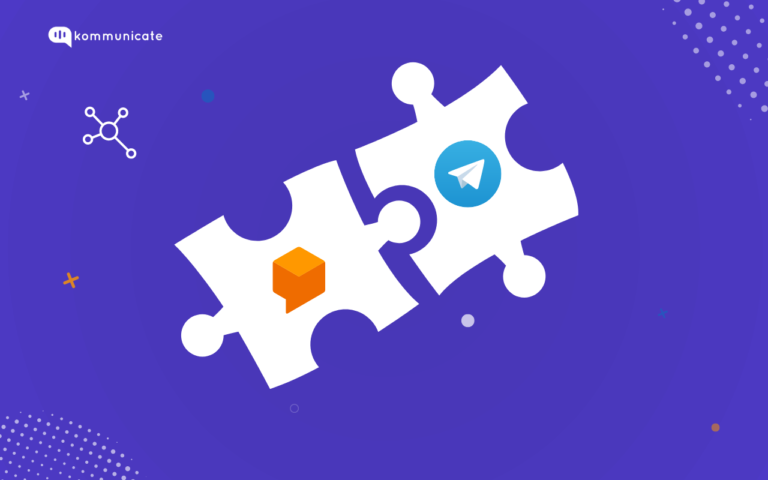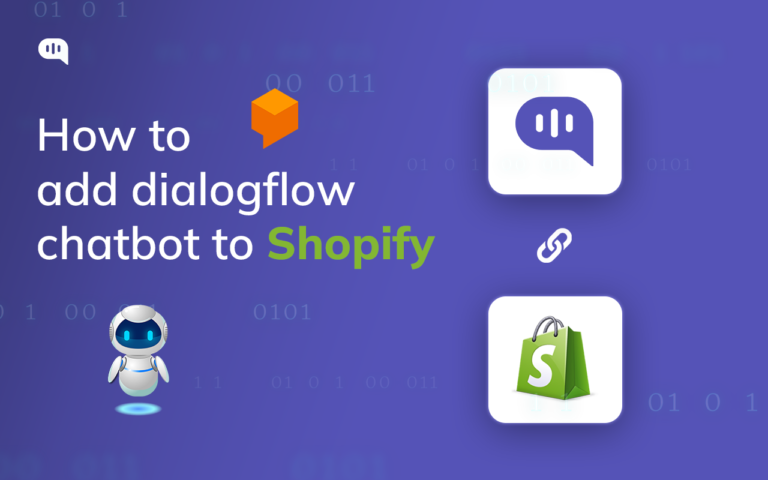Updated on August 2, 2023
Previously, we presented you with a simple and effective guide to integrating dialogflow bot in a website. In this article, we will be sharing steps to do the same in an Android app. All you need to build a sample chatbot for an android app is Dialogflow and Kommunicate.
Below is an example of Kommunicate Support Bot developed in android using Dialogflow. We actually use this bot on our website. If you wish to see the bot live in action, head here.
The actionable rich messaging powered bot can reply based on whether users are on chat for general queries, technical queries or scheduling a demo.
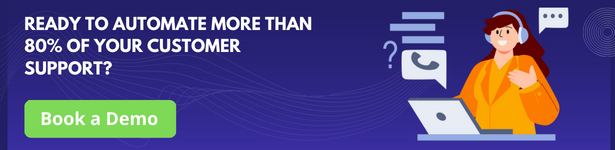
You can use your existing dialogflow bot or checkout bot samples to build a qualifying bot of your own. Download the Kommunicate Support Bot from here and import into your Dialogflow account.
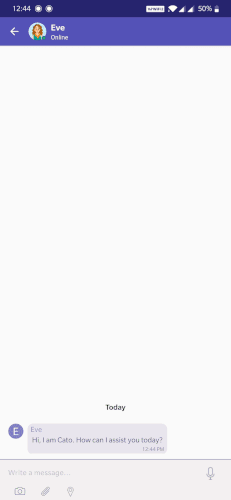
Step 1: Setup an account in Kommunicate
This is fairly simple. You can get a free account in Kommunicate. Signup and navigate to the Bot Integration section. Click on Dialogflow ES or CX integration.
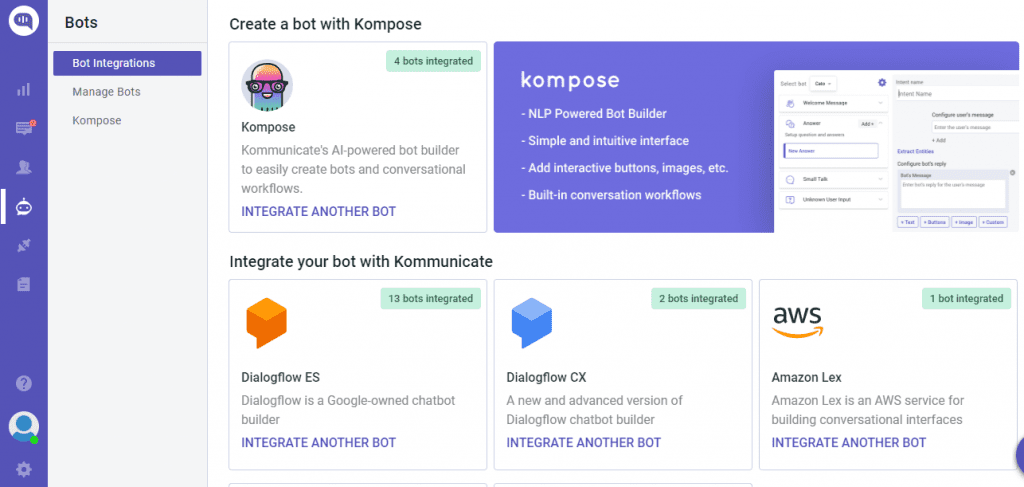
Now, navigate to your Google cloud console and download the service account key file. Here are the steps to locate the file:
- Login to Dialogflow ES console
- Go to Create Service Account Key in Google cloud console. Make sure you have selected the correct project and select the New service account from the Service account list
- In the Service account name field, enter a name
- From the Role list, select Project > Owner
- Click Create. A JSON file that contains your key downloads to your computer
- Upload the Service account private key (JSON)
You can also refer to this doc for Dialogflow integration with Kommunicate.
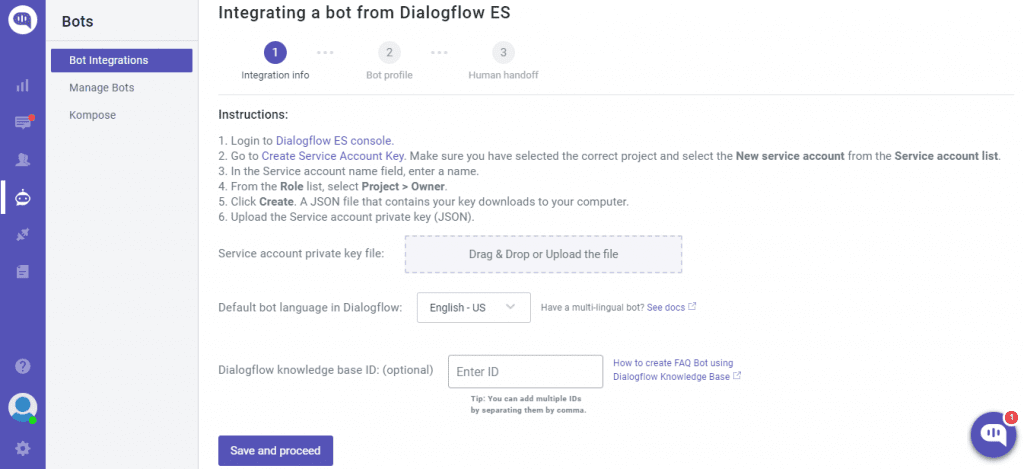
To integrate Dialogflow CX into Kommunicate follow the same instructions to download the JSON key and mention the Agent Id in the kommunicate dashboard
To get the Agent Id: Go to Dialogflow CX console >> Select the Project >> In the Agent you have created ‘Copy the agent name to the clipboard will be in the format mentioned below, where the Agent Id is 54b0c663-2c01-4a09-a482-277ff39c0b05
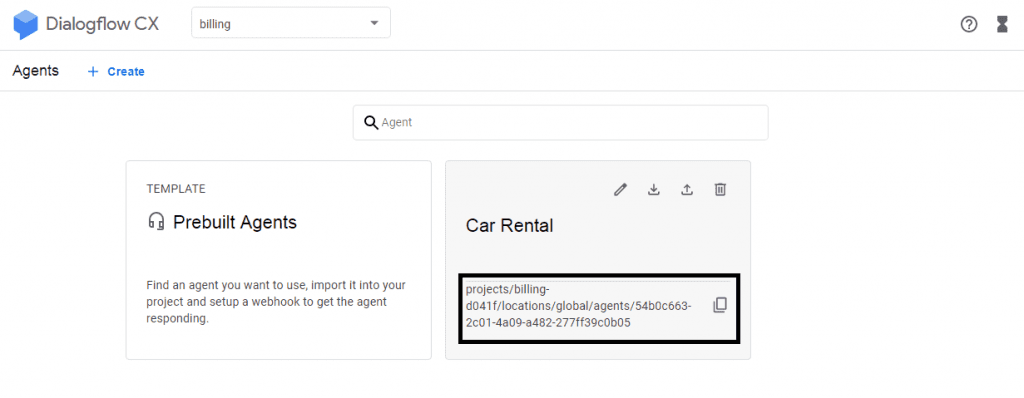
Step 2: Install Dialogflow integrated Android Chatbot SDK into your app
Add Android SDK to your app
Installing Kommunicate in your Android app is easy and fast. Kommunicate SDK comes with pre-configured dialogflow integration.
strong>Installation
Add the following in your app build.gradle dependency:
implementation 'io.kommunicate:kommunicate: 2.1.6'
Initialize SDK
After the Gradle sync has finished with kommunicate dependency, you can initialize the SDK by calling the below method:
Kommunicate.init(context, APP_ID);
You can get the Application ID by signing up on Kommunicate Dashboard.
For full documentation, refer here.
Sample Android app with Dialogflow Chatbot
Here is a sample android app which has dialogflow chatbot integrated. Download and run it in android studio.
Step 3: Launch Android chat app with Dialogflow integrated chatbot
Now, you can send payload to dialogflow through chat screen and get text response from Dialogflow Agent.
Kommunicate provides a ready to use Chat UI so only launching the chat screen is required in this step.
Here are the instructions for launching the chat with Dialogflow bot:
List<String> botList = new ArrayList(); botList.add("bot1"); //enter your integrated bot Ids
new KmChatBuilder(context).setChatName("Support")
.setBotIds(botList)
.launchChat(new KmCallback() {
@Override
public void onSuccess(Object message) {
Utils.printLog(context, "ChatTest", "Success : " + message);
}
@Override
public void onFailure(Object error) {
Utils.printLog(context, "ChatTest", "Failure : " + error);
}
});
That’s all! Run the Android app and chat with the Dialogflow bot. You can easily integrate Dialogflow in Android apps in a few simple steps. In case you need more information, you can check out the Kommunicate documentation.
Are you considering chatbots for your business? Download the Complete Beginner’s Guide to Chatbots for a more detailed explanation on chatbots’ capabilities, industry use-cases and a step-by-step guide on how to build one.
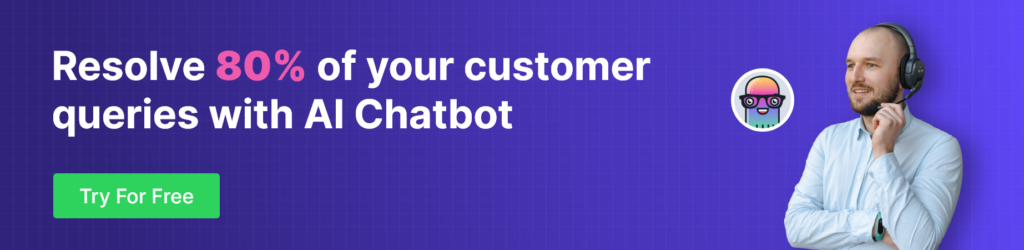
Dialogflow Android SDK
Dialogflow provides Android Client SDK that makes it easy to integrate speech recognition with API.ai natural language processing API on Android devices. If you are looking to develop your own chat implementation and directly integrate Dialogflow into your Android app without kommunicate SDK, then integrate with the following SDK.
Github – Dialogflow Android Client SDK
Kommunicate makes it simple for you to build and deploy Dialogflow chatbots. Read more about it here:
At Kommunicate, we are envisioning a world-beating customer support solution to empower the new era of customer support. We would love to have you on board to have a first-hand experience of Kommunicate. You can signup for free and start delighting your customers right away.